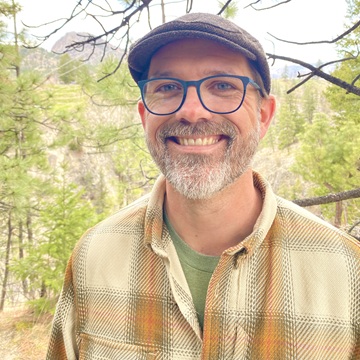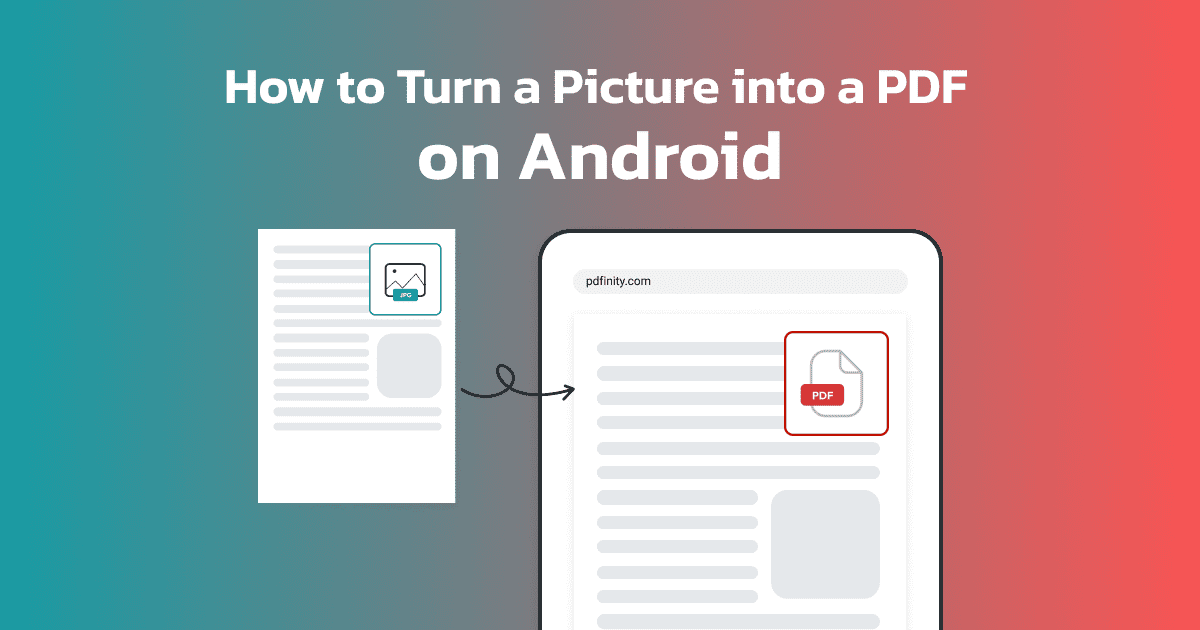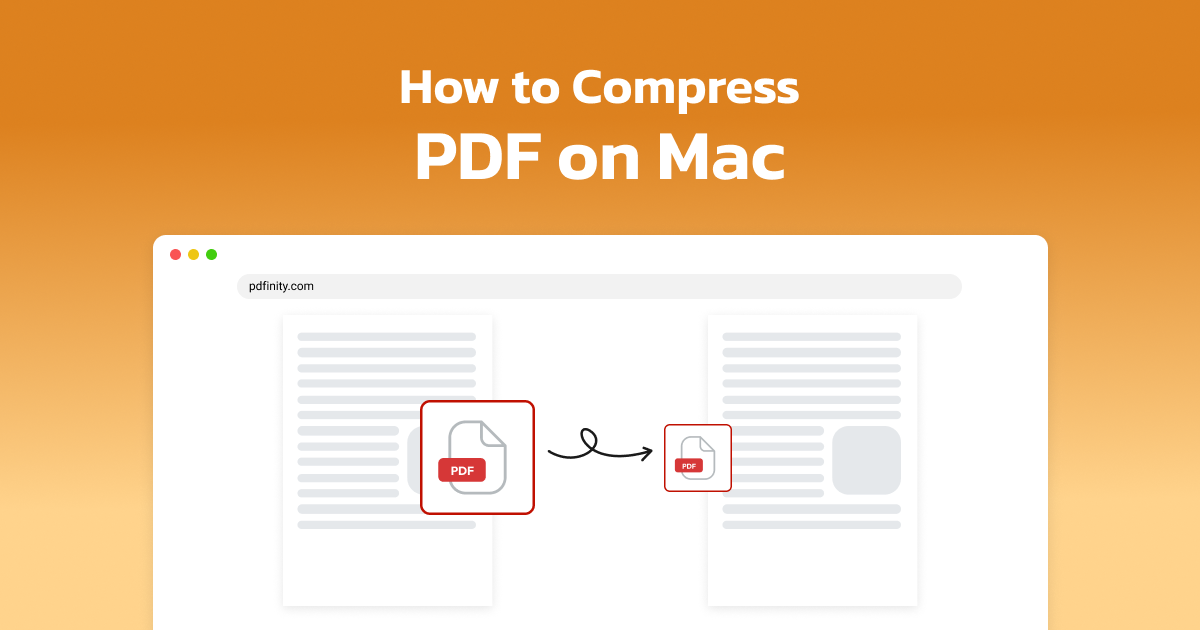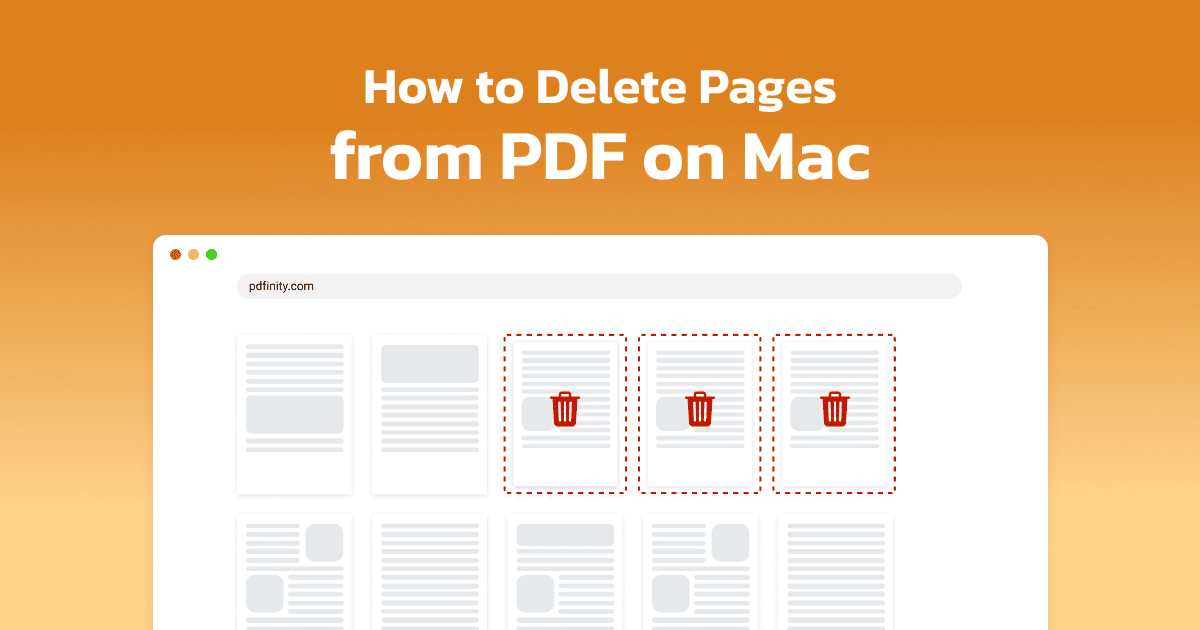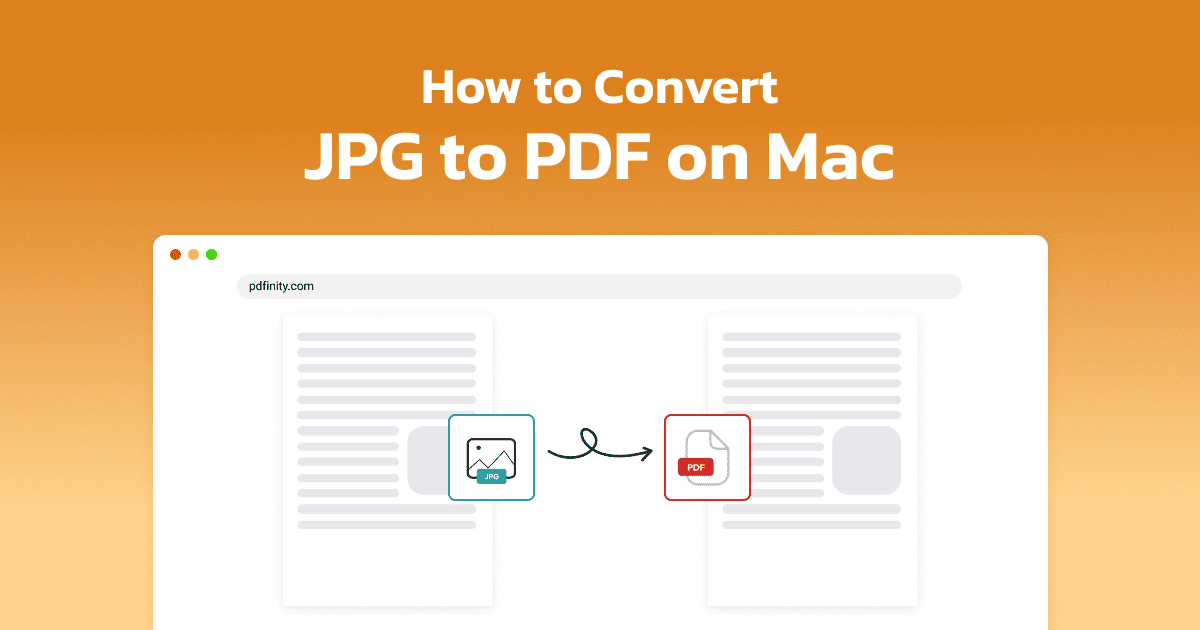
5 minute read | Last update: June 10, 2025
Sharing JPG images, such as photos, can sometimes be harder than you’d expect. High-quality images are often huge, making them tricky to email when most email providers only allow attachments of up to 20-25MB.
The solution is to convert these JPGs to PDFs, which allows you to share them while preserving their quality.
It doesn’t need to be complicated, either! In this post, we’ll walk you through the steps for converting a JPG to a PDF on a Mac and provide two different solutions for Mac users.
Can You Turn a JPG Into a PDF on a Mac?
You can easily convert a JPG into a PDF on a Mac. Plus, if you use the right tool, you can make this change while preserving the image quality.
PDFinity makes the process simple. So first, we’ll show you how to convert a JPG to PDF with our tool.
How to Convert a JPG to PDF on a Mac Without Losing Quality
PDFinity’s JPG to PDF conversion tool makes it easy for anyone to turn a JPG into a PDF on a Mac. Here’s everything you need to know in a step-by-step guide to switching your file format:
- Go to the tool. Go to the JPG to PDF conversion tool.
-
Upload the image file. Select the JPG and upload it using the “Upload Document” button.

- Click on Convert. When the JPG has been uploaded, click “Convert”.
-
Select the PDF format. Make sure you select “PDF” as the output type.
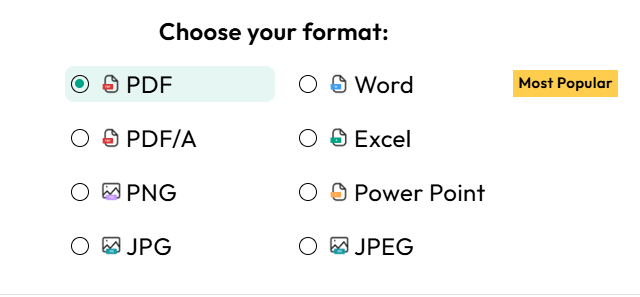
- Rename the file if necessary. You can change the file name if you want to save a new version.
- Download the file. Click the “Download” button so you can save or share your PDF.
You now have a PDF copy of your JPG with the same image quality.
How to Turn JPG Into PDF on a Mac With Preview
Another option is to use Apple’s native app, Preview, to change your JPGs into PDFs on your Mac. Preview is a suite of tools that you can use to work with images and PDFs.
Here’s how you can use it to convert your JPGs into PDFs:
- Select the file you wish to convert.
- Right-click on the image and select “Open with”. Choose “Preview” from the drop-down menu.
- Select “File” from the top menu when the JPG is open. Then, pick “Export as PDF”.
- Choose the folder where you want to store the PDF. Enter a document name when the “Save as” option appears.
- Click “Save”. You’re done!
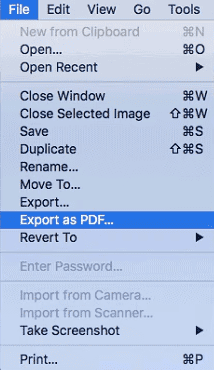
The Advantages of Using PDF Format Over JPG in Specific Cases
There are times when converting a JPG to a PDF is both an easier and more effective way to manage your images.
- Consistent quality: Reducing the image size can compress images, lowering their quality. PDFs allow you to maintain the consistent high quality you need without compression, making them ideal for printing.
- Multi-page formatting: JPG files can only show one image at a time. If you need to share multiple images for a portfolio or presentation, PDFs are a smarter choice.
- Searchability: If you’re working with images that have text, convert your JPG to a PDF. You can then use an OCR tool to scan the document and find any specific information you are looking for. You can even edit the text.
- Adding notes: You cannot markup a JPG without using an image editing tool. However, PDFs make it easy to add comments or annotations to working documents.
- Version control: Unlike JPGs, PDFs allow control features that make it easier to track changes to the document over time.
Tips for Converting JPG to PDF on a Mac
Here are some best practices to keep in mind when using your Mac to convert a JPG to a PDF.
- Use a platform that you can rely on to convert your JPGs to PDFs easily. PDFinity lets you switch your file format at the click of a button. What’s more, we encrypt and safeguard your information with strict security measures.
- Check your settings. Make sure that details like resolution, image orientation, margins, and compression are set to what you need. Remember that high resolution and low compression will mean your file size is larger, but the image quality will be better.
- Get your composition ready. Organize things like layout or image sequence ahead of time. While you can edit a PDF, it’s easier to do the work upfront.
- Always check your work. Take a minute to review the output by looking at the preview. Sometimes the formatting doesn’t convert the way you need it to. The sooner you catch those errors, the better.

Other Features Besides JPG to PDF Conversion
Along with giving you the ability to change a JPG to a PDF on a Mac, PDFinity gives you access to a whole host of tools that make managing PDFs easier.
These include:
- Converting from PDF to JPG. Turn your PDF back into a JPG easily with our PDF to JPG conversion tool.
- Splitting a PDF. Need to break your PDF down into separate files? We’ve got you. Our PDF splitter lets you break documents down into individual pages.
- Deleting pages from a PDF. Sometimes you just need to remove a page or two to make things perfect. The Delete Pages function removes the stress from the process.
We aim to give you everything you need to handle your PDF-related tasks. Explore PDFinity tools to find the solutions you need to make creating and managing PDFs easier than ever.
Share this article