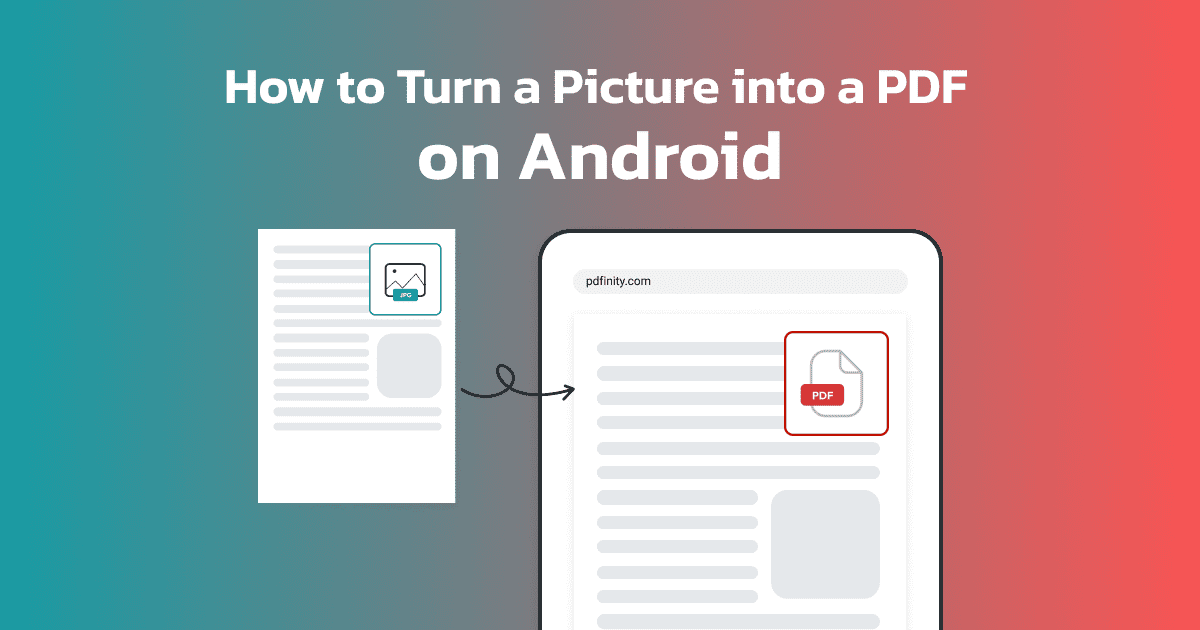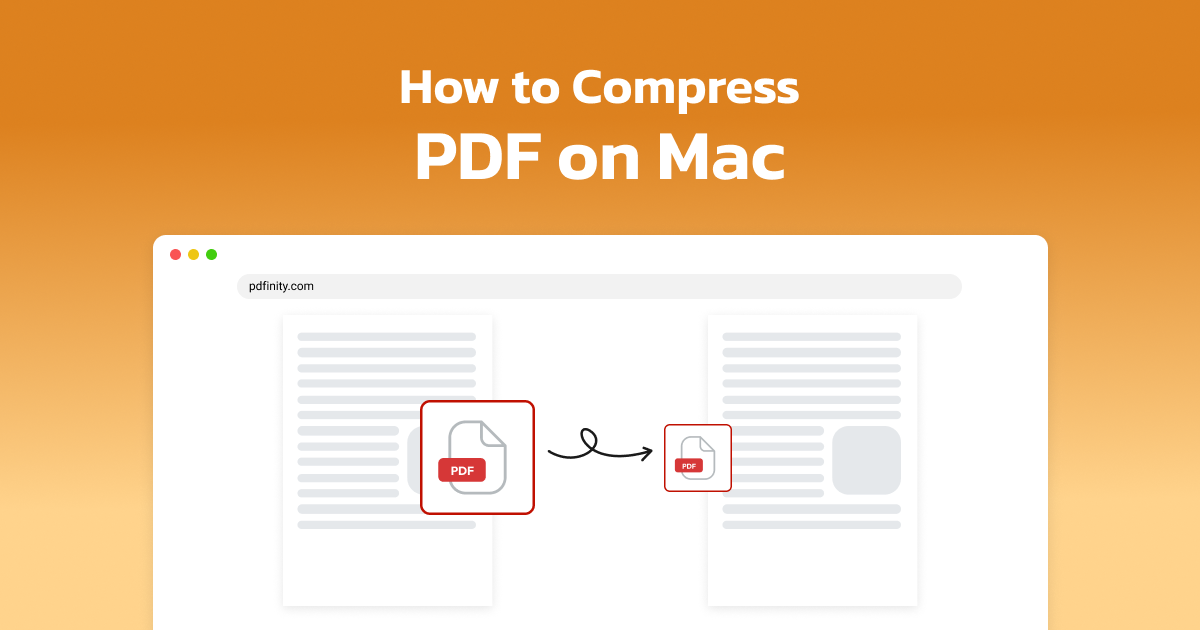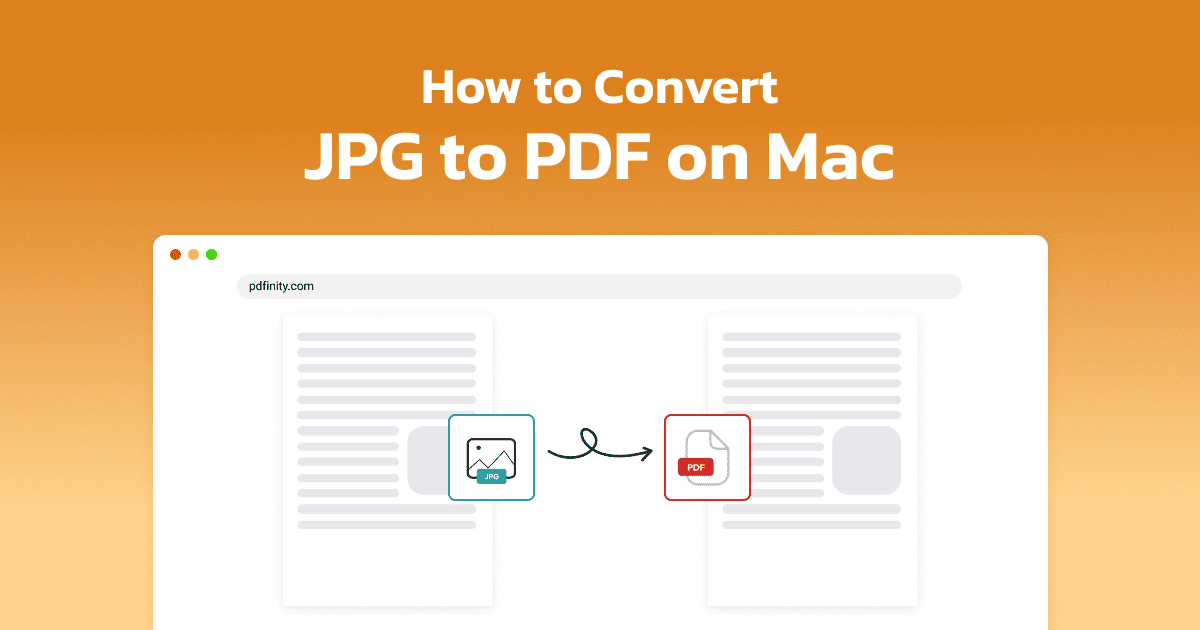4 minute read | Last update: August 8, 2025
You can easily convert a Word document into a PDF file using a Mac, without losing any of the original formatting.
There are a number of ways to change Word files to PDFs. Here we explain each method, including how to switch formats using our online tool.
Can You Convert Word to PDF on Mac?
Yes, it’s possible to convert Word files to PDF on a Mac. You can do this in a few different ways:
- PDFinity: Our streamlined tool allows you to convert in seconds.
- Built-in macOS Print Function: Save your documents as PDF files using this trick.
- Microsoft Office: Save your Word file as a PDF directly in the program.
- Google Docs: Use Google Docs to save your files in PDF format.
- Pages: Save your document as a PDF with Apple’s native word processor.
Choosing the right method depends on your needs. In the sections below we’ll explain each one step-by-step, so you can choose the right option for you.
How to Convert Word to PDF with PDFinity
The easiest way to convert a Word document to a PDF using a Mac is with our online tool. This guarantees high-quality and reliable conversions.
Just follow these simple steps:
- Go to the tool: Access PDFinity’s Word to PDF Converter.
- Upload: Click Upload Document to add your Word file.
- Convert: Click Convert to start the conversion process.
-
Select PDF: Select PDF as your desired file format.
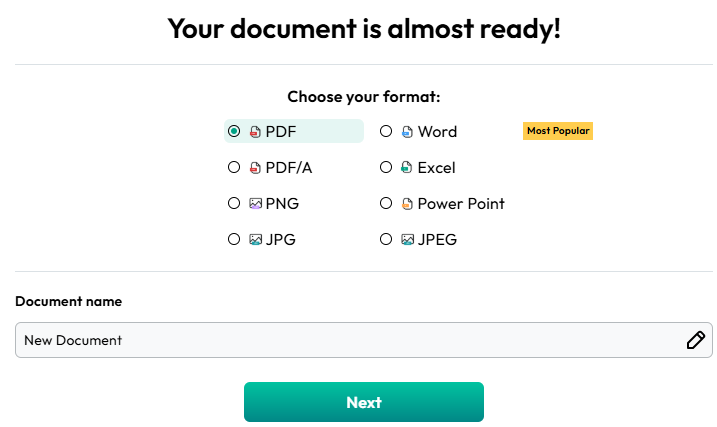
- Rename: Rename the document if you need.
- Download: Download the new PDF file.
Our tool ensures your files remain their original formatting in just a few clicks.
How to Save Word Doc as PDF on Mac by Printing
The print function on macOS allows you to automatically save a Word document as a PDF.
Here’s how:
- Open your Word file in Microsoft Word or Pages.
- Click File at the top, then select Print.
- Click the PDF option in the lower-left corner.
- Choose Save as PDF.
- Select where you want to save the new PDF file.
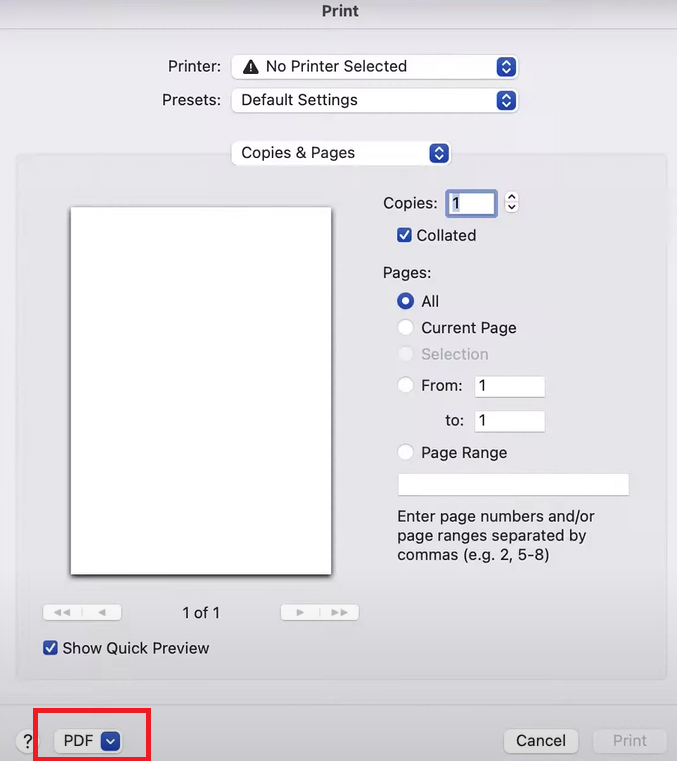
This offers a quick and easy way to save your files in PDF format.
How to Convert a Word Document to PDF on a Mac with Office
Microsoft Word allows you to save files directly in PDF format.
Follow these steps:
- Open the Word file in Microsoft Word.
- Click File at the top and select Save As.
- Select the folder where you want to save the file.
- In the Format option, select PDF.
- Click Export to create the new PDF file.
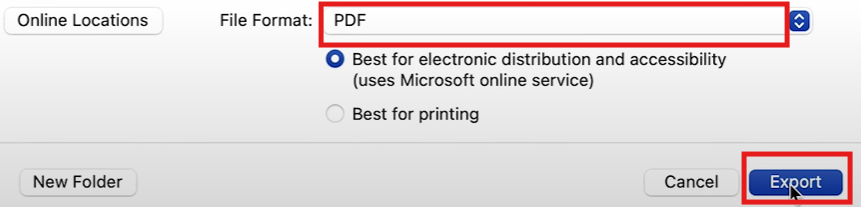
This method allows you to save the original formatting of the Word document.
How to Change Word to PDF on a Mac with Google Docs
Google Docs offers another way to save your documents in PDF format.
Just follow these instructions:
- Upload the Word document to Google Drive.
- Use Google Docs to open the file.
- Click File at the top.
- Select Download > PDF Document (.pdf).
- Your new PDF file will be saved on your Mac.
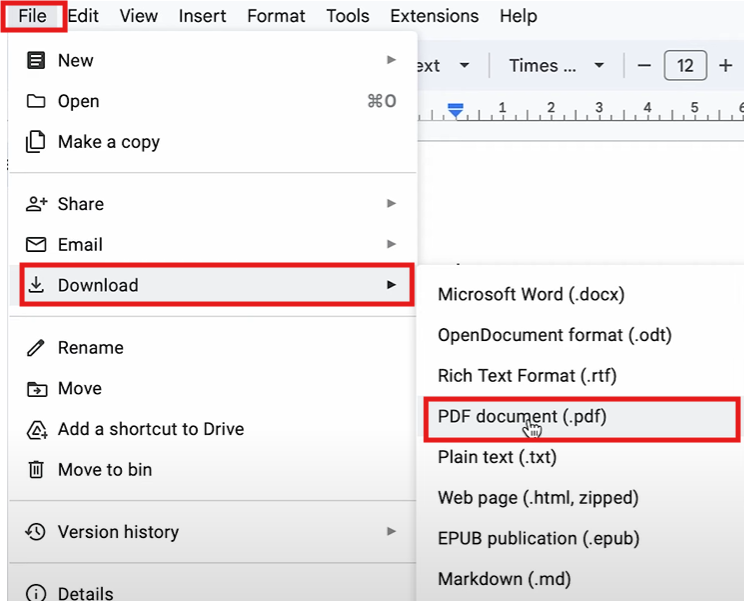
This option is useful if you want to allow collaborative editing on your document before converting it.
How to Turn a Word Doc into PDF on Mac Using Pages
Mac’s Pages feature also allows you to save your documents in PDF format.
Follow these steps:
- Find your Word document and open it with Pages.
- Go to File > Export To > PDF.
- Click Save.
- Select where you want to save the PDF.
- Click Export.
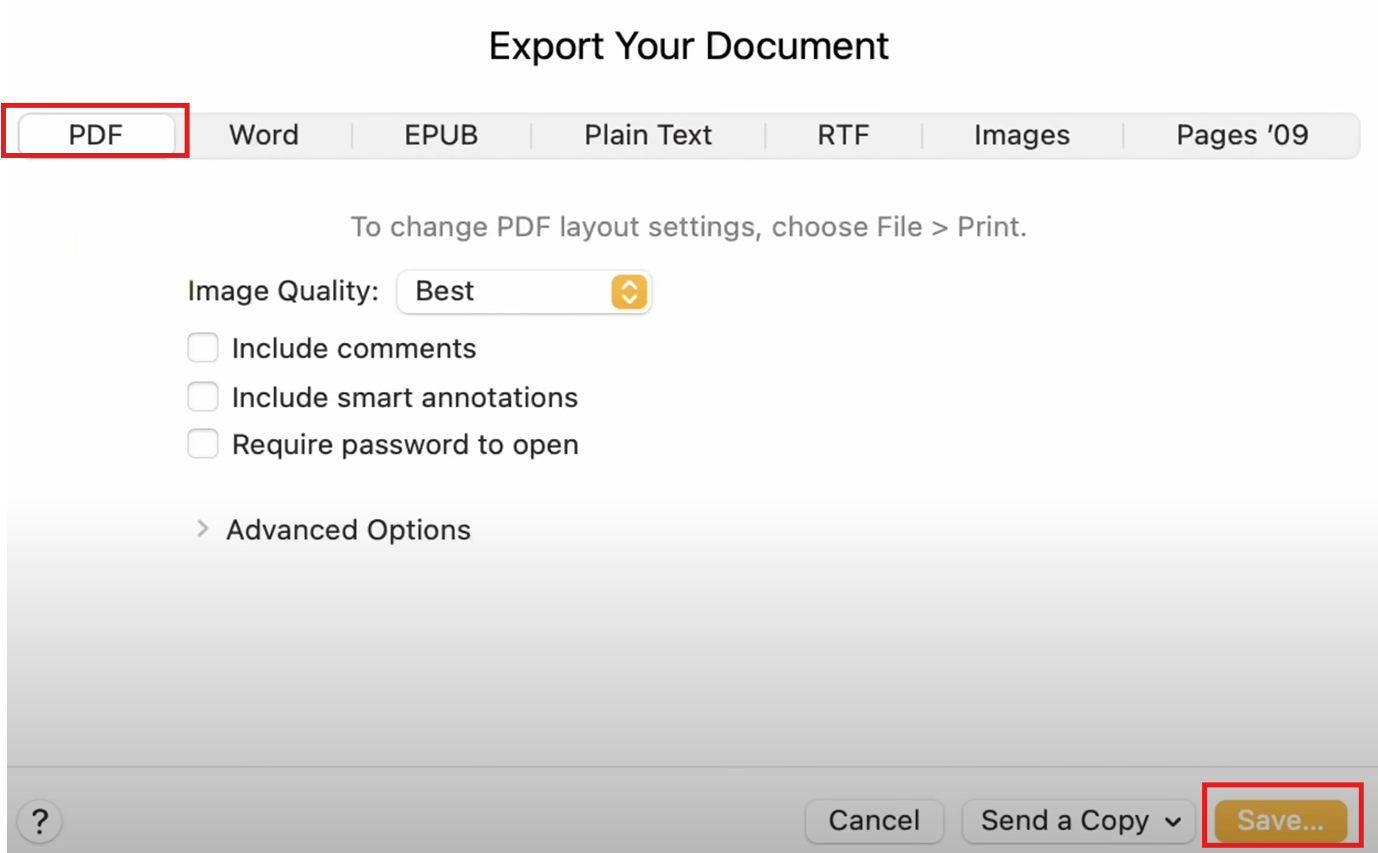
This option is useful if you already have Pages installed, however it can sometimes alter the document’s formatting.
PDFinity's Other Mac Possibilities Beyond Word to PDF Conversion
In addition to PDF conversion, our online tool allows you to edit and convert in many other ways:
- Convert PDF back to Word: Our PDF to Word tool lets you convert your new PDF files back into Word documents whenever you need.
- Convert PDFs to other formats: We have a range of other conversion tools, including our PDF to PPT tool to convert your PDF into a PowerPoint.
- Fill out PDFs online: Our PDF Filler allows you to complete documents digitally, with no need to print and fill them in manually.
- Sign PDFs digitally: Avoid manual signatures and sign important PDF files easily with our Sign PDF tool
- Merge and split PDFs: You can merge and split files effortlessly using our PDF Merger and PDF Splitter with ease.
- Compress PDFs: Our Compress PDF tool lets you reduce the file size of your documents without altering their quality.
Take a look at our full list of tools to streamline your files instantly!
Share this article