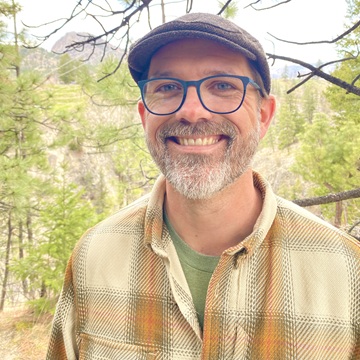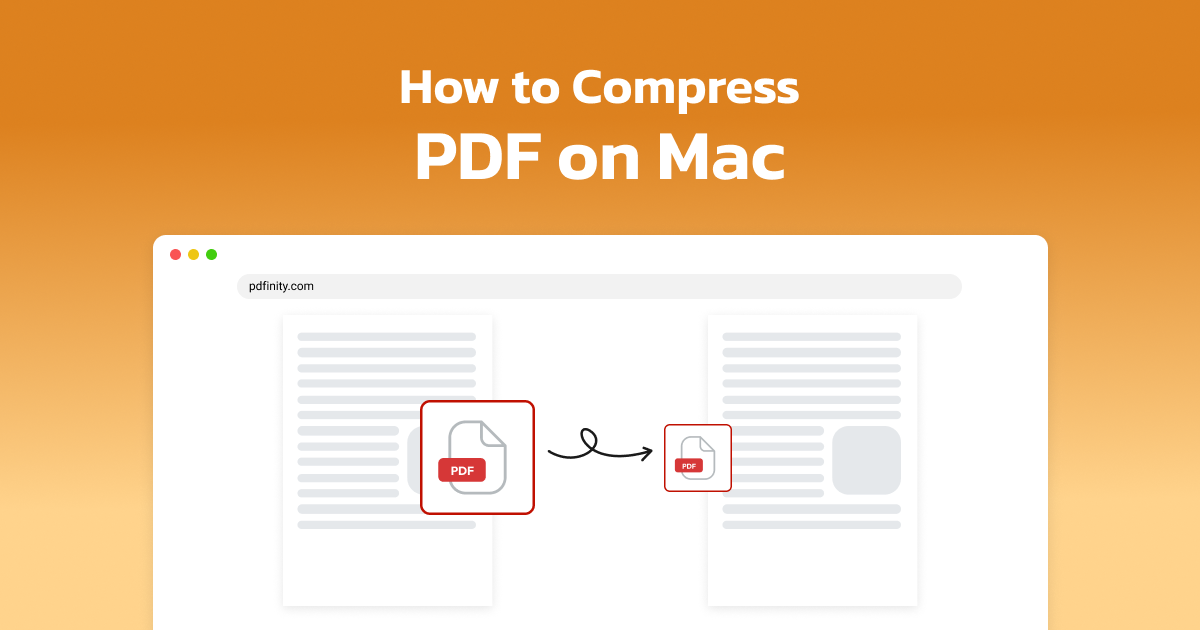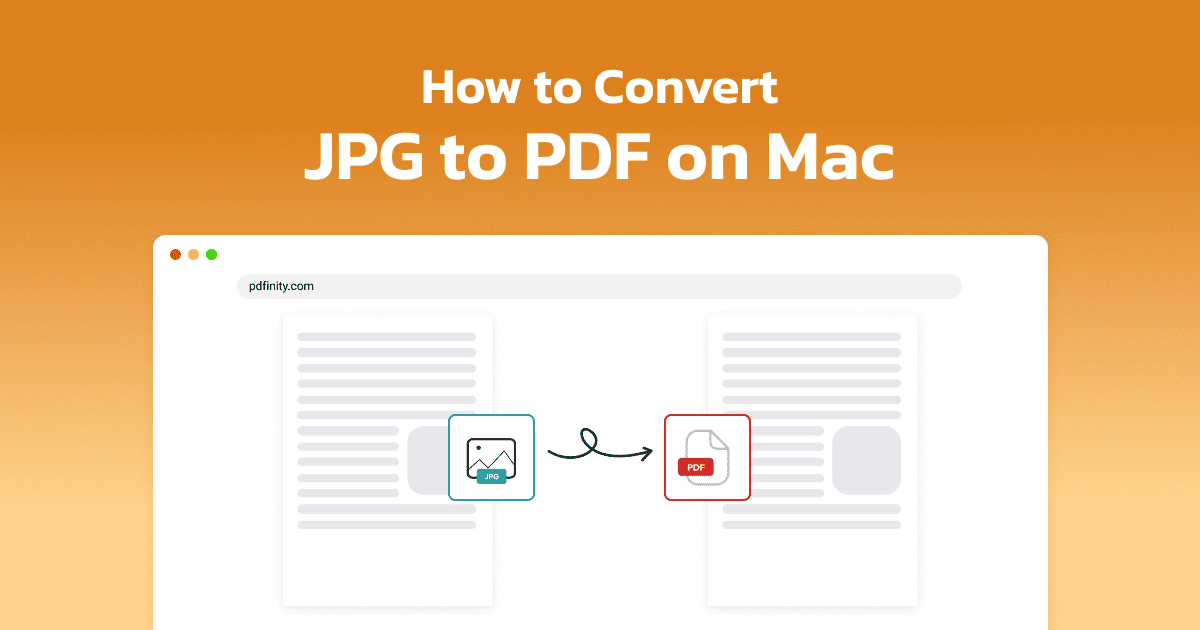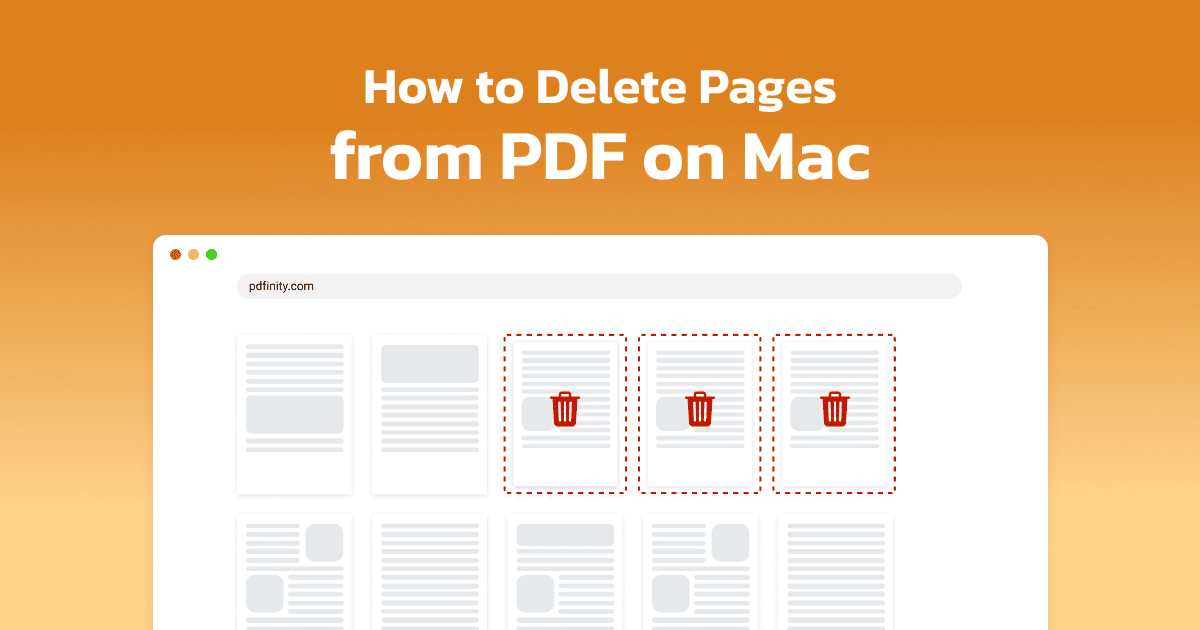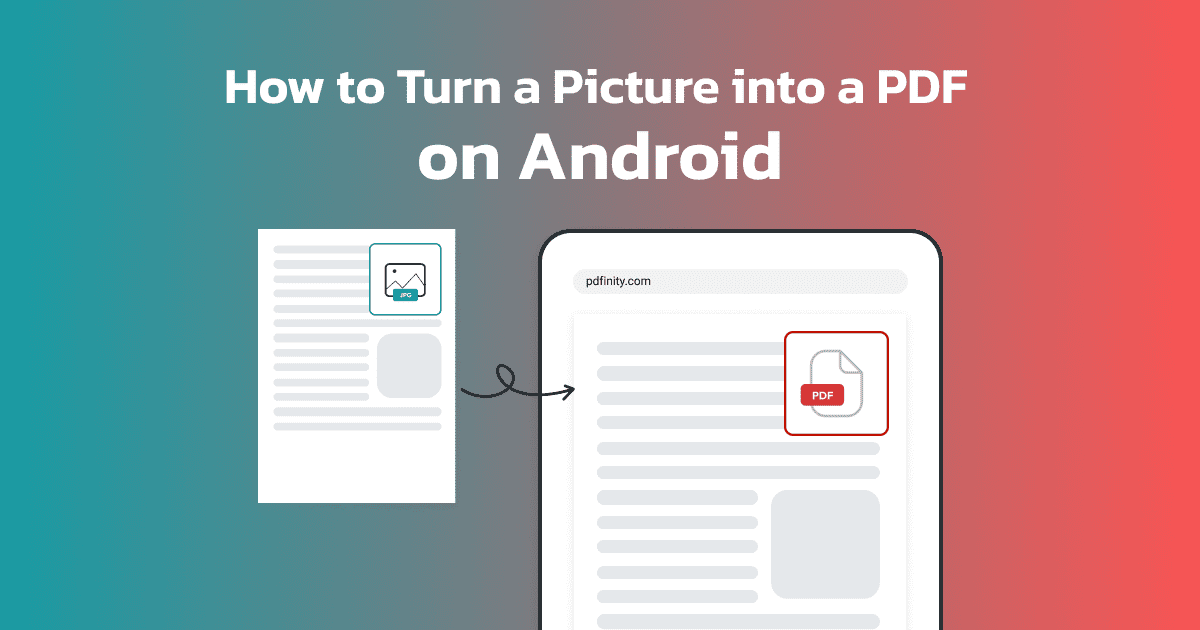
3 minute read | Last update: September 2, 2025
Android phones are used by roughly 70% of the global market, and they can be used for a variety of tasks, both business and personal.
They’re great for sharing photos, ebooks, presentations, and images.
If you need to convert pictures into PDF on the fly, your Android device can help. In this post, we’ll cover a few of the different ways you can quickly and easily convert a picture into a PDF on an Android device.
Why Convert Images to PDF on Android
There are many reasons you might need to convert a picture to a PDF on an Android. PDFs are functional, useful documents that are used for business and personal purposes all the time.
Among the reasons you might need to convert an image to a PDF on your Android include:
- Scanning documents - If you need to quickly scan a document, but you don’t have access to a scanner, your Android phone can do it for you.
- Easy sharing - PDFs are easy to share and can be used across all platforms.
- Compiling images - PDFs let you combine multiple images into a document for easy sharing.
How to Convert Pictures to PDF on Android with PDFinity
If you need to convert an image to a PDF on an Android, PDFinity can help. Our PDF converting tool is easy to use and gives you the power to quickly convert files.
Here’s what you need to do:
- Use the PDF Converter Tool: Visit PDFinity’s PDF Converter tool.
- Upload images Find the picture, or pictures, that you want to convert and upload them to the tool.
- Convert files: After uploading the files, click “Convert”.
-
Select PDF: When the window opens up, choose “PDF”.
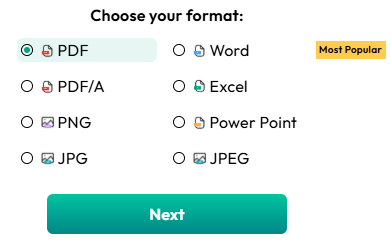
- Download converted PDF: Once the image or images are converted into a PDF, download the finished file.
How to Save a Picture as a PDF on Android with Google Docs
Android users can also use Google Docs to convert an image to a PDF on their device. Here’s what you need to do:
- Go to Google Docs: Open Google Docs on your phone and select a new doc.
- Add images: Using the + icon at the top of the screen, select the images you want to convert to a PDF.
- Convert: Click on the three dots at the top of the screen. From the menu, select “Share and Export”, then “Save As”, and finally select PDF from the list.
- Enjoy your PDF: Google Docs will save the PDF to your phone, and you can carry on with your day.
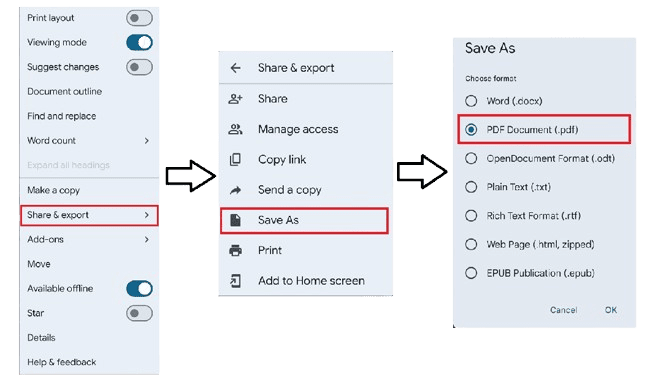
How to Convert a Picture to PDF on Android Using the Gallery or Photos App
Android phones also provide you with a built-in tool for converting images to PDF.
These are the steps to convert a picture to PDF using the Gallery app:
- Open either the gallery app or the Photo app on your Android.
- Find the image you want to convert.
- Click the three dots and choose the “Print” option.
- In the print menu, select “Save as PDF”.
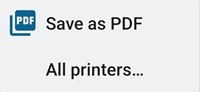
Find Many More Tools for All Your PDF Tasks on PDFinity
PDFinity offers a wide range of convenient tools for working with PDFs.
Along with converting PDFs, you can:
- Compress PDF: Reduce the size of your PDF to make sharing easier with our PDF Compression tool.
- Edit PDF: Personalize, update, or delete sections of your PDF to customize them as you need with our PDF Editing tool.
- Add images to PDF: Forget to add an image to your PDF? Quickly add the image with our convenient tool.
- Merge PDFs: Reduce the number of documents you’re using with our PDF Merge functionality.
Our easy-to-use tools can help you do whatever you need to do with PDFs.
Share this article