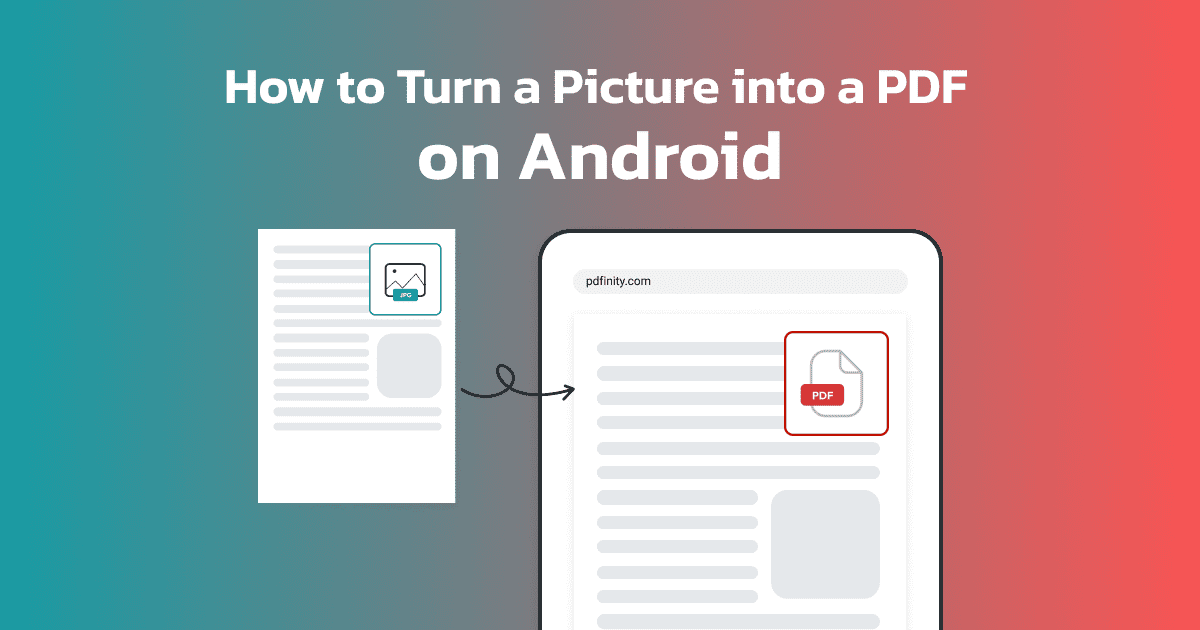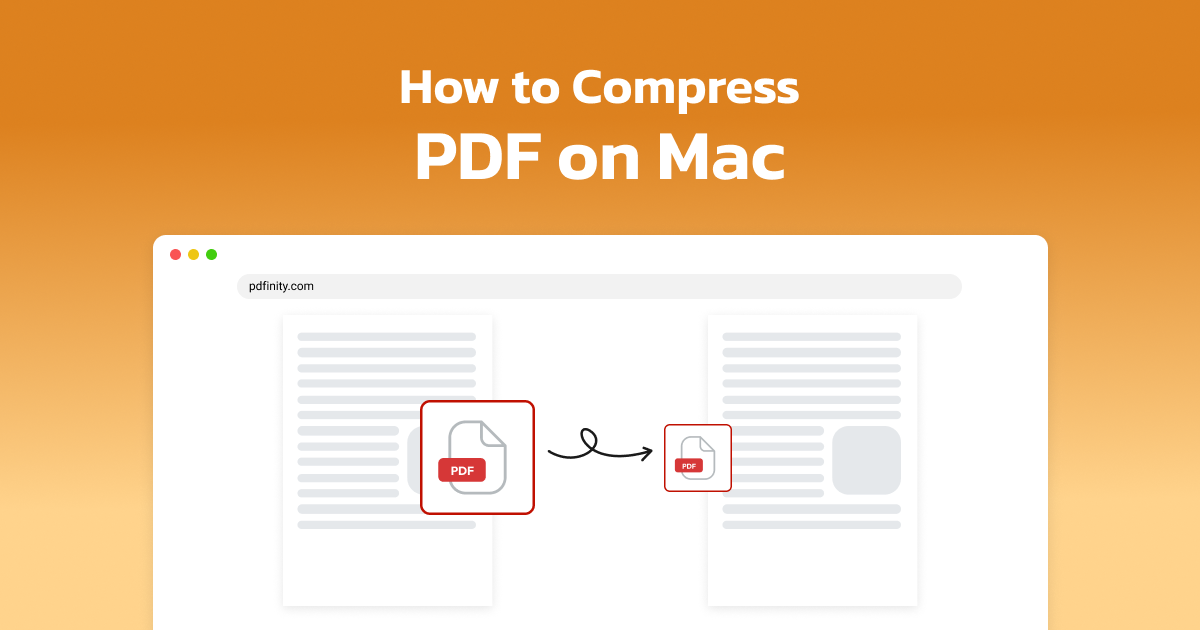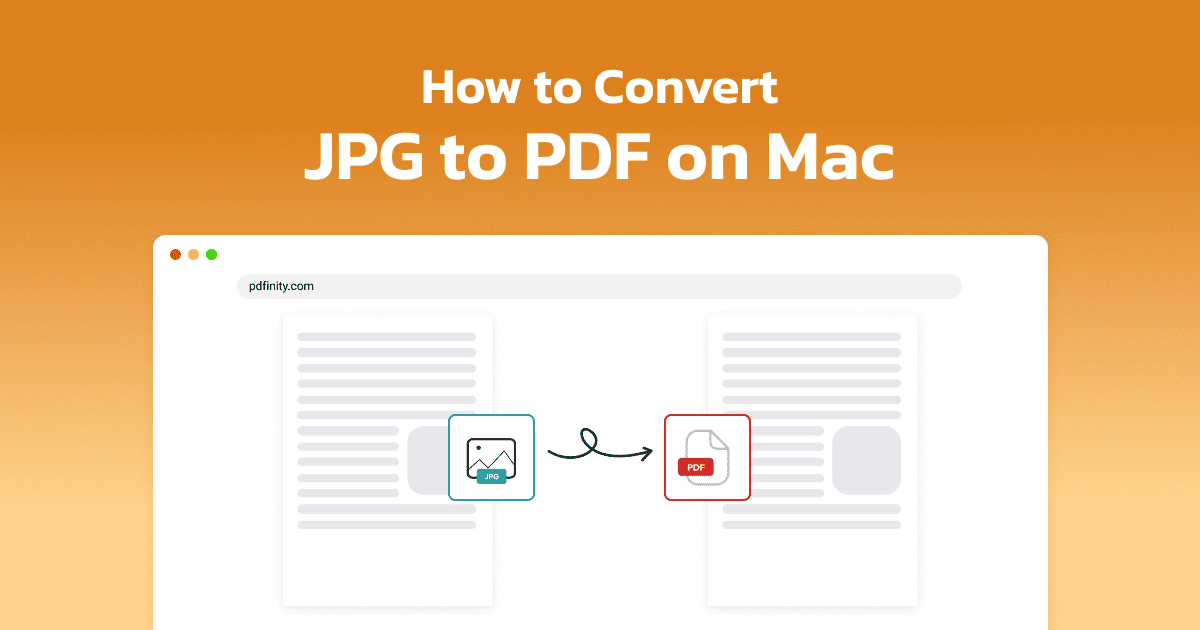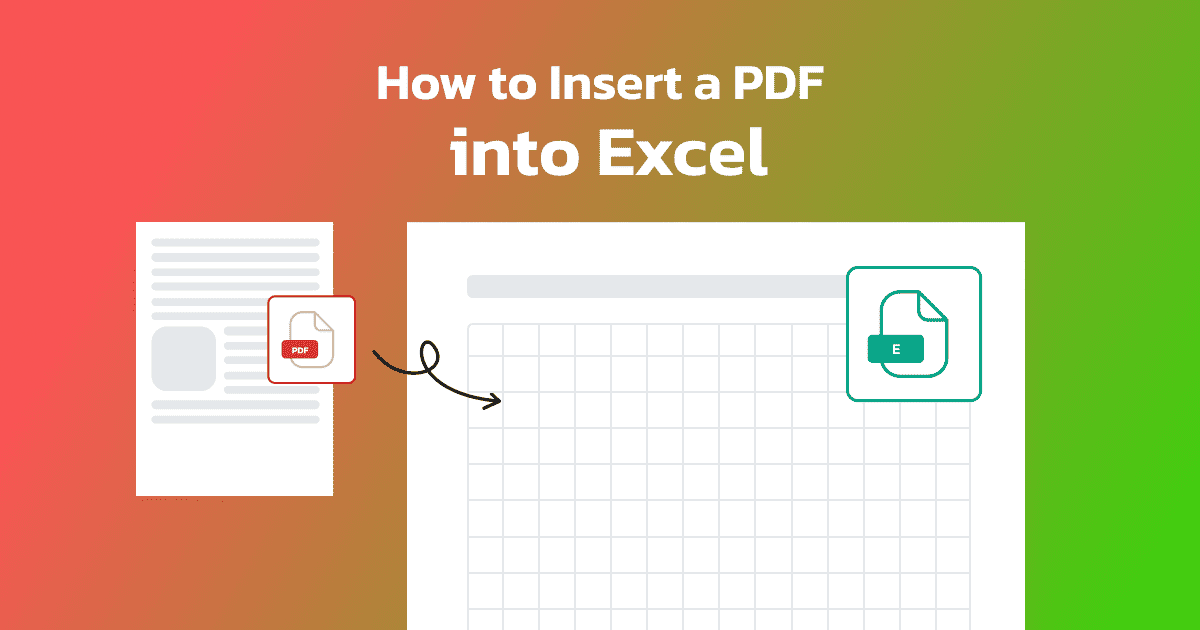
4 minute read | Last update: June 11, 2025
Inserting PDF content into an Excel spreadsheet can be very useful for any professional who manages data-intensive workflows.
Since Excel is used in a number of different sectors and for different purposes, by adding a PDF into an Excel, you can easily do tasks, such as:
- Merge financial reports
- Embed visual data
- Add reference documents
Keep reading to learn the different methods of inserting PDFs into Excel with the help of our easy-to-use PDF editor.
Can I Insert a PDF Into Excel?
While you may not have considered it, placing a PDF file into an Excel document is possible and not all that hard to do.
Excel provides several ways to embed or link PDFs into spreadsheets, which allows you to present and share data more effectively.
This can also be done with any document if you first turn it into a PDF using our editor.
Below, we’ll explain how to do this, step by step, using our specialized tools and Excel’s built-in features.
How to Import Data from PDF to Excel by Converting it
Converting a PDF to Excel format is one of the best ways to get PDF content into your spreadsheet. By converting the data, you will be able to edit, analyze, and even merge it with other Excel files.
Using PDFinity’s PDF-to-Excel converter, you can make the process much more straightforward.
Here’s how to do it:
- Go to the tool Open the PDF to Excel converter
- Upload your PDF document Click on the "Upload Document" button to add your file
- Convert Inside the tool, click the “Convert” button
-
Select the format Choose Excel as the output format
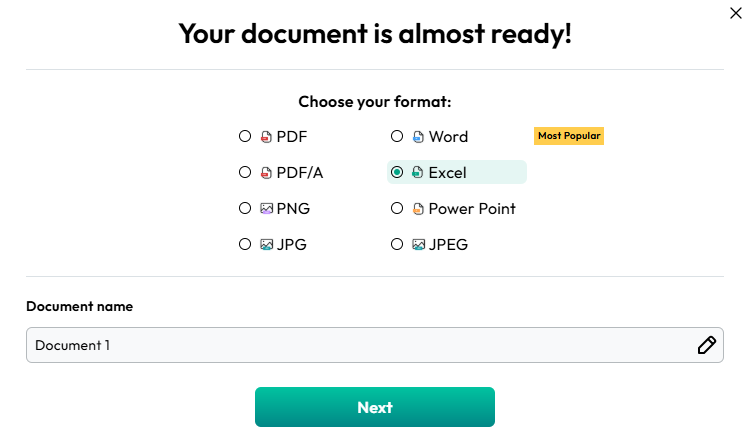
- Rename if necessary Optionally, rename your document or retain the original file name.
- Download Once the conversion is processed, download your spreadsheet.
After downloading, you can easily combine the converted data with other Excel files or use it for more analysis.
How To Embed a PDF Into Excel as an Object
Another convenient way to include the entire document in your spreadsheet is to embed a PDF into Excel. This is especially true if you don’t need to edit the content but want quick access to the file.
Follow these steps to embed your PDF file as an object in Excel:
- Open your Excel spreadsheet and go to the worksheet
- Click on the Insert tab and select Object from the Text section
- Select the Create New tab
- Select Adobe Acrobat Document
- Click OK, then click on the PDF file you want to insert and click OK again
Doing it this way is especially useful when you want to attach reference documents or reports alongside your data without modifying their format.
How To Insert a PDF File Into Excel as a Hyperlink
Adding a PDF as a hyperlink in Excel lets you link to a file while keeping your spreadsheet clean and organized. Here’s how you can do it:
- Open your Excel file and select the cell where you want to add the hyperlink
- Go to the Insert tab and click Link
- Select the PDF you want to link after clicking the Link button via the Edit Hyperlink dialog
- Click OK to insert the link after customizing it.
What Else Can You Do Besides Inserting PDF Into Excel?
There are a number of things you may need a PDF for. You may even want to turn a different type of file into a PDF. With our tool, there are a number of actions you can do to easily modify a PDF or convert another type of file, such as :
- Convert Excel to PDF: Need to share your spreadsheets in a neat format? Use our Excel to PDF converter to create professional PDF documents.
- Add watermarks: Keep your documents your property or add branding by using our watermark tool.
- Merge multiple PDFs: Combine several PDF files into one simple file with our merge PDF tool.
- Split PDFs: Pull out specific pages from a PDF file with our splitting tool.
- Compress PDFs: Reduce the file size of large PDFs for simple sharing and storage with our compressor tool.
- Edit PDFs: Make changes in seconds to a PDF’s content, including text and images, with our PDF editor.
By using our user-friendly PDF editing tools, you’ll have multiple solutions for managing your PDF files, guaranteeing that you can handle any task without much hassle and create high-quality documents that you can share with others.
Share this article