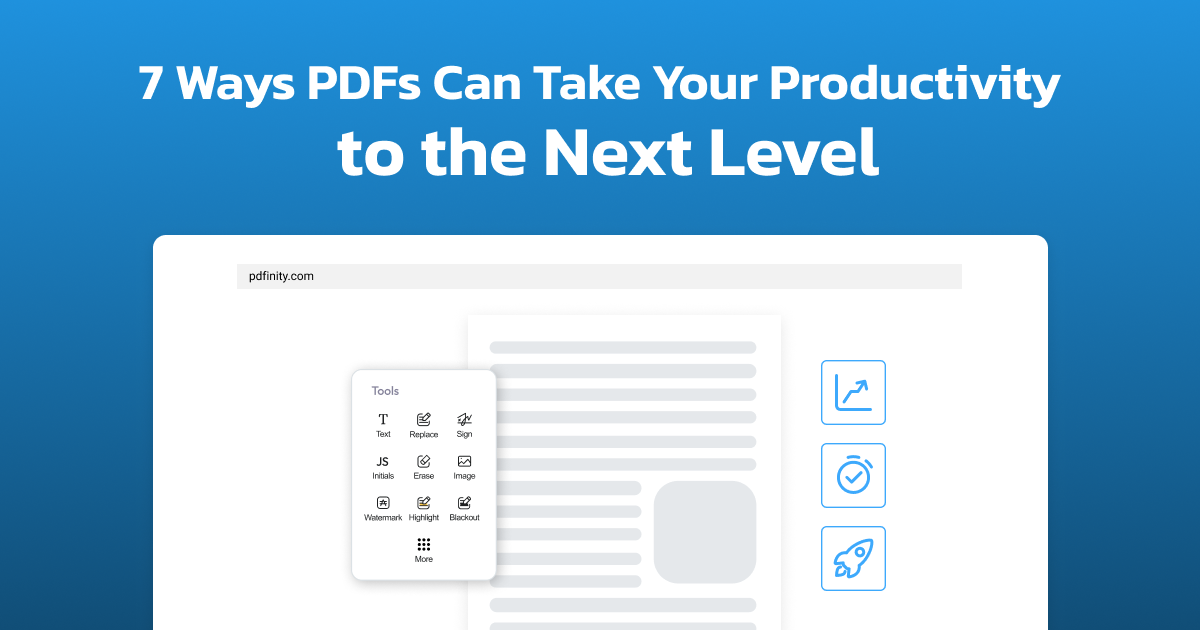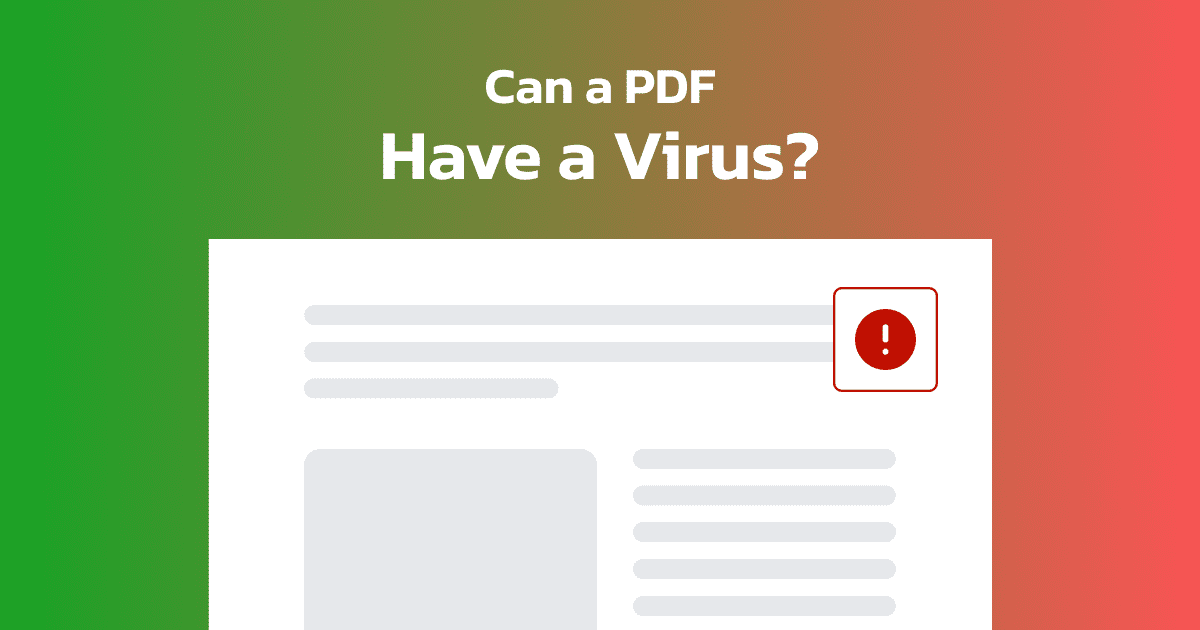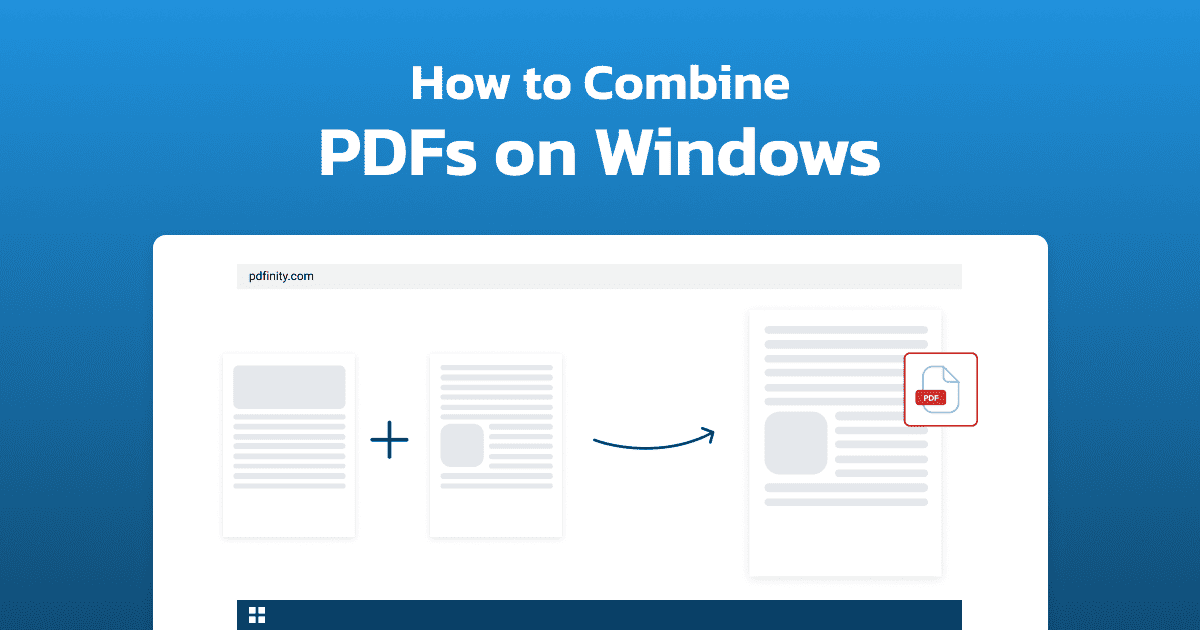5 minute read | Last update: November 14, 2025
Table of Contents
▼
Table of Contents
▼Tired of confusing edits? Redline a PDF to review and suggest document changes, so every correction is visible to all parties involved.
In this guide, you’ll learn how to redline a PDF in just a few clicks. Use PDFinity’s online tools to track file updates and simplify approvals.
What Does It Mean to Redline a PDF?
Redlining is the process of marking up a document, usually in red, to show changes. This can include:
- Crossing out words
- Highlighting sections
- Adding notes or comments
- Drawing lines and boxes around text
You don’t change the original text. Instead, your suggestions appear on top, so everyone can quickly see the proposed edits.
While redlining is often used for legal contracts, it’s also useful for collaborative projects like co-writing or design reviews. It helps teams and clients review changes before the document is finalized.
How to Redline a PDF with PDFinity
You can easily redline PDFs online with PDFinity. No installation or extra software required.
Here’s a step-by-step guide to marking up your files effortlessly:
-
 Access our tool: Go to our PDF Annotator.
Access our tool: Go to our PDF Annotator.
-
 Upload your document: Click on the “Upload Document” button to load your PDF.
Upload your document: Click on the “Upload Document” button to load your PDF.
-
 View the redlining options: Select the Line or Rectangle tool from the “Shapes” icon.
View the redlining options: Select the Line or Rectangle tool from the “Shapes” icon.

-
 Set the line color to red: Apply red to the parts of the document you want to modify.
Set the line color to red: Apply red to the parts of the document you want to modify.
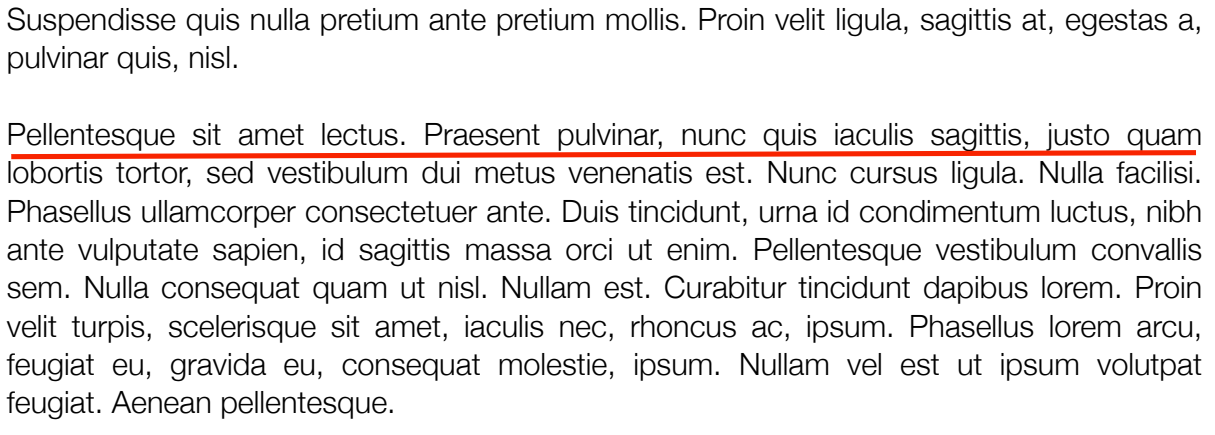
-
 Add notes: Write comments next to each redline to explain your changes. Click on the “Sticky” button and choose the color and type of note. Then, enter your comments.
Add notes: Write comments next to each redline to explain your changes. Click on the “Sticky” button and choose the color and type of note. Then, enter your comments.
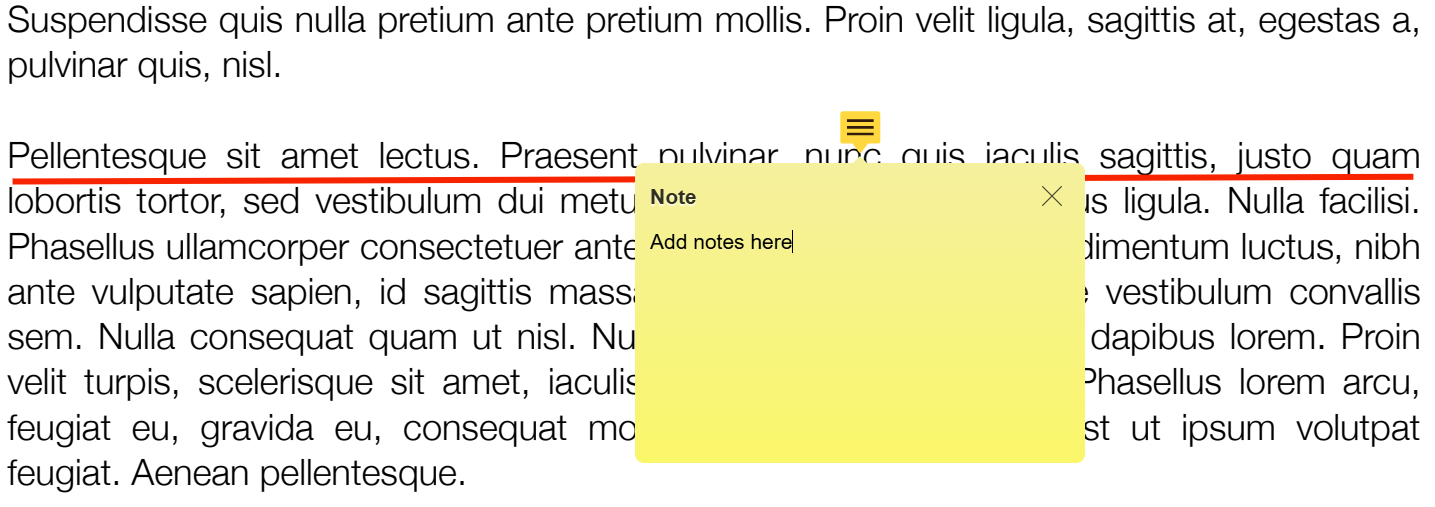
-
 Highlight individual PDF sections: Use the “Highlight” button to annotate important content, if necessary.
Highlight individual PDF sections: Use the “Highlight” button to annotate important content, if necessary.
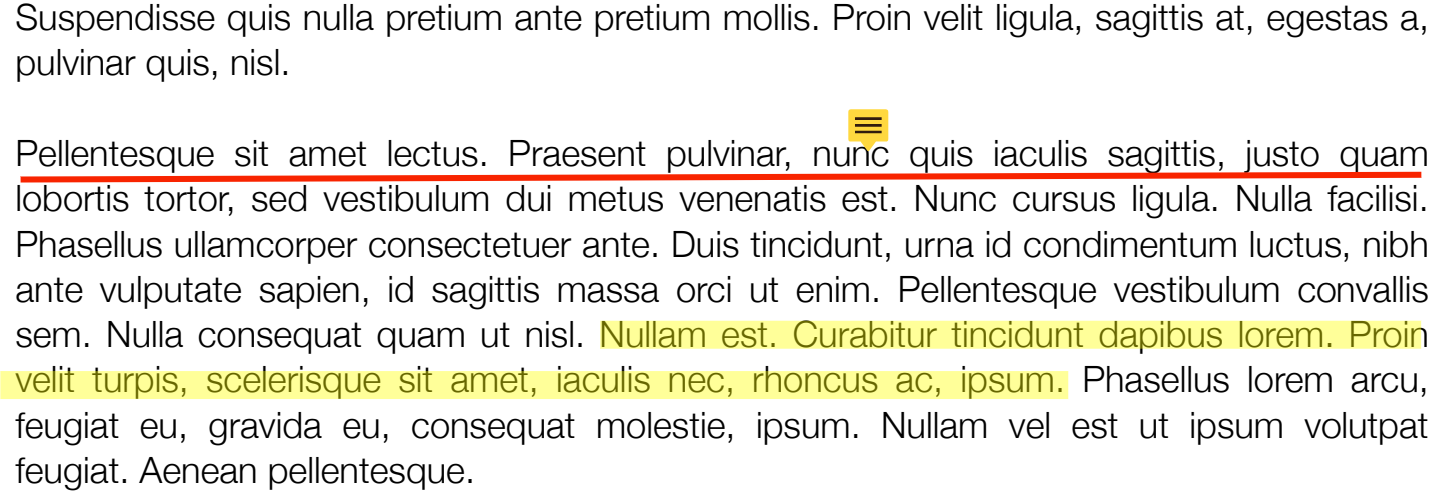
-
 Save your PDF: Apply all your annotations, then click the “Save” button.
Save your PDF: Apply all your annotations, then click the “Save” button.
That’s it! You can now download the updated file and share it for review or approval.
How to Redline a PDF on a Mac with Preview
Preview is the built-in macOS app for quickly viewing and editing images and PDFs. Here’s how to redline a PDF using its markup tools:
-
 Upload your document: Open your PDF in Preview.
Upload your document: Open your PDF in Preview.
-
 Access the toolbox: Click the toolbox icon to view the available redlining options.
Access the toolbox: Click the toolbox icon to view the available redlining options.

-
 Use the redlining tools: Highlight the changes you want to make.
Use the redlining tools: Highlight the changes you want to make.
-
 Save your PDF: Go to “File > Save” to preserve all markups.
Save your PDF: Go to “File > Save” to preserve all markups.
While Preview is convenient, it isn’t ideal for complex or collaborative edits. This can make documents harder to review.
Preview is also exclusive to Apple devices and isn’t available on Windows or other operating systems. People without a Mac will need an alternative PDF editor to view your redlines.
Tips for Redlining PDFs Effectively
A clear markup makes redlining PDFs simpler. Use these practical tips to keep your edits easy to understand:
Apply consistent labels
Use the same labels and wording throughout your PDF to make it easier for reviewers to understand each mark. For example, stick to terms like ‘Delete’ or ‘Clarify’ in your notes instead of mixing different phrases.
Keep notes short
Add brief notes to explain why you’re suggesting each change. Avoid writing long paragraphs; instead, limit each note to 1 or 2 sentences that highlight the specific issue or your intended goal.
Double-check for errors
Review all your redlines before sending your PDF to others. Make sure that your comments are free of typos, and check that every red mark is applied to the correct section of the document.
Provide detailed instructions
Guide your team or clients by providing directions for your redlined PDF. For example, indicate if they need to accept the changes or provide feedback based on your suggested edits.
FAQs About Redlining a PDF
Can you redline a PDF?
Absolutely. You can use our PDF Annotator to redline your documents with visible edits. Add comments or strikeouts to instantly highlight changes.
When do I need to redline a PDF document?
It depends on who’s involved. Internal departments and legal teams usually review first, followed by external partners who suggest changes as needed. An all-in-one collaboration and feedback tool, like our PDF Annotator, helps prevent confusion and keeps the review process organized.
Why is the red color used for redlining?
The use of red comes from the historical practice of marking changes on paper drafts with a red pen. With digital tools, you can now choose any color. However, red remains the industry standard for proposed deletions or revisions because it stands out.
Is redlining the same as “Track Changes” in Microsoft Word?
No. “Track Changes” automatically records every keystroke and lets you accept or reject edits. Redlining a PDF is usually a manual process, where you add annotations to visually show changes on a static document.
What’s the best way to make redlines more visible in a PDF?
Use bold red lines or high-opacity solid boxes to make your edits stand out. You can also increase line thickness and use the same font style and size for all notes.
More Features Besides Redlining a PDF
PDFinity is more than just a platform for redlining PDF documents. Our online suite includes extra features to help you manage your files.
Here are some of the additional tools we provide:
Combine multiple PDFs
Use our PDF Merger to combine large or multiple documents into one file. Create a single, organized PDF that’s easier to review and archive instead of juggling separate attachments.
Add a watermark to a PDF
A personalized watermark lets you display your brand name or ‘Draft’ status on every PDF page. Add your identifier to protect your content and indicate how your document should be used.
Convert PDFs to other formats
Transform your files into editable documents using conversion tools like our PDF to Excel Converter and JPG to PDF Converter. Adjust layouts and prepare your content for sharing or printing.
With PDFinity, you can redline your documents directly from your browser. Explore our other tools to discover more ways to work with PDFs.
Share this article