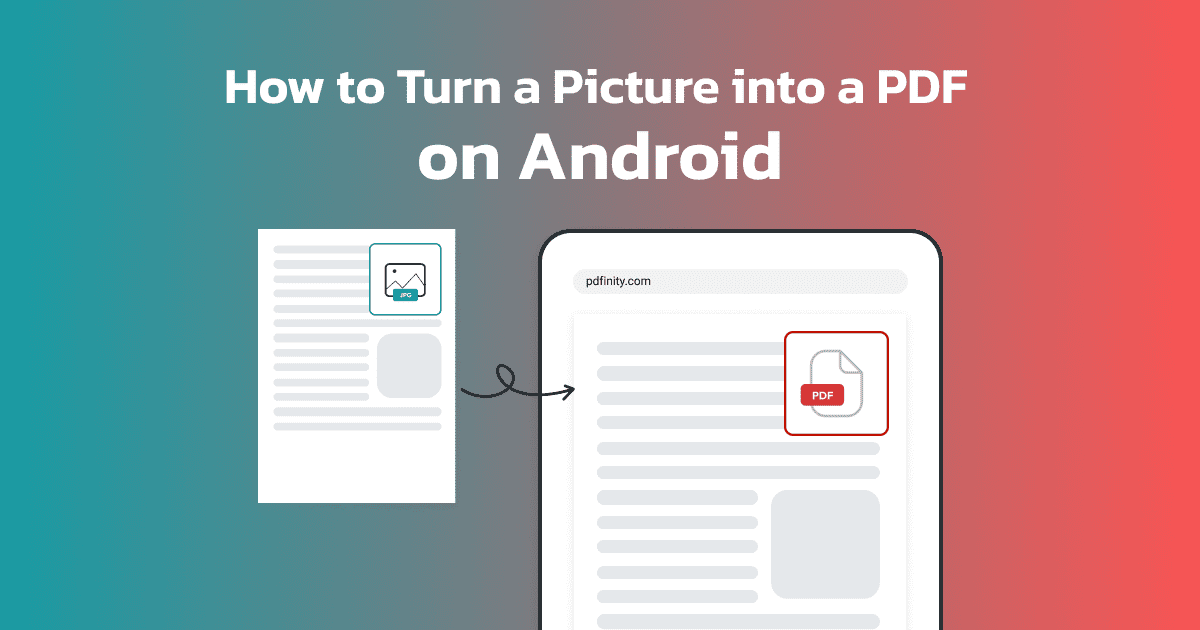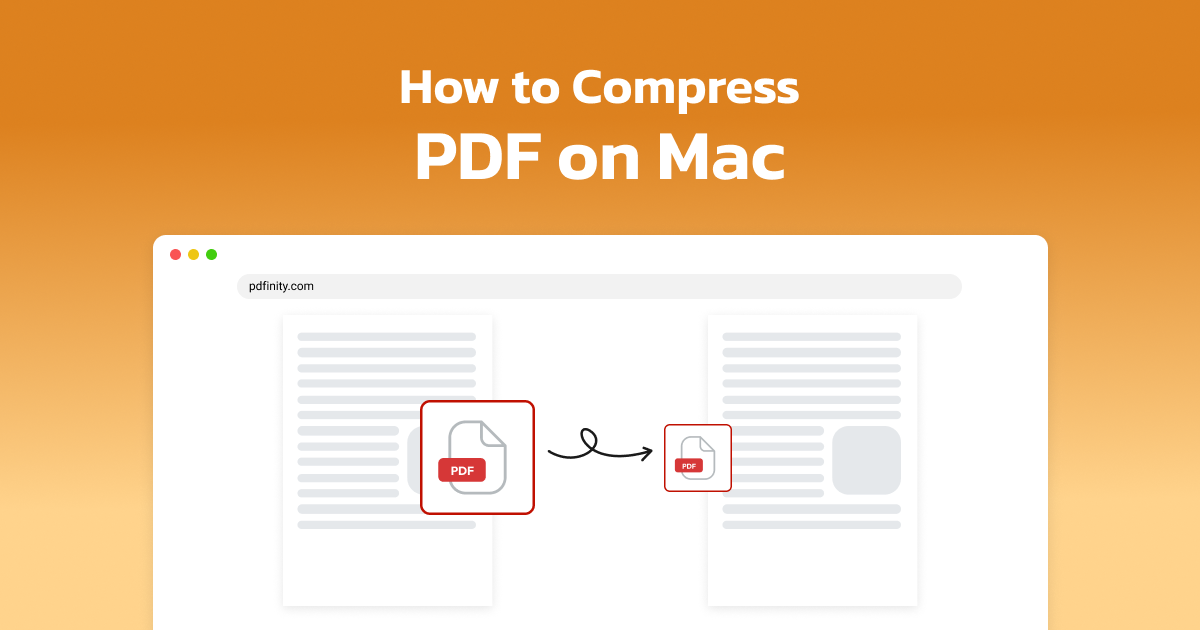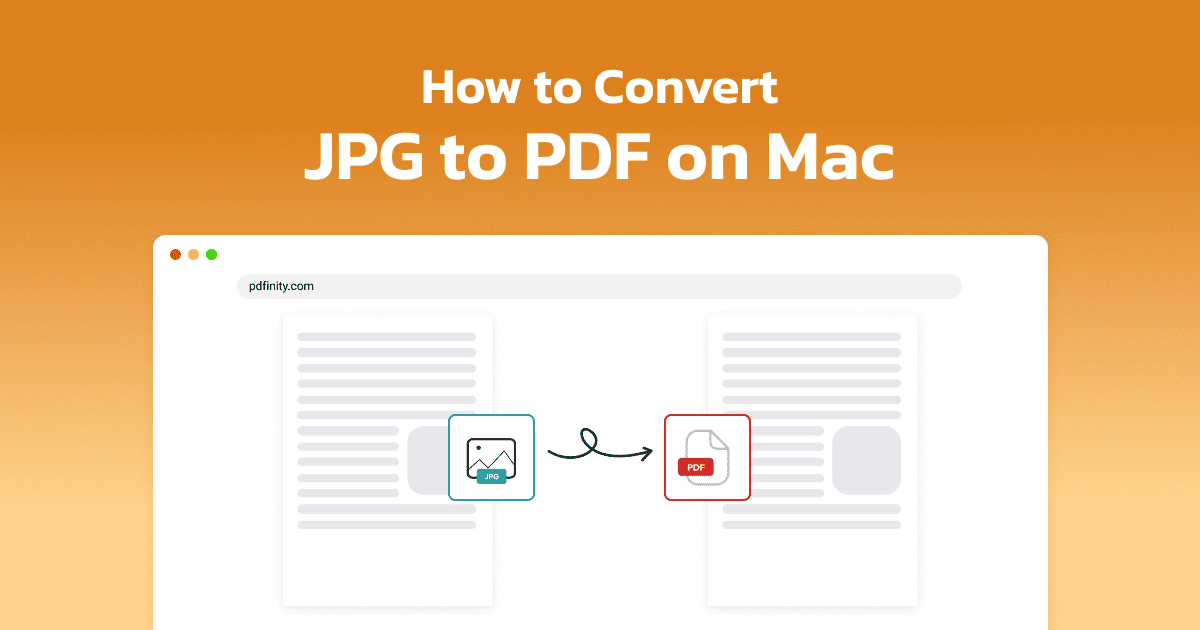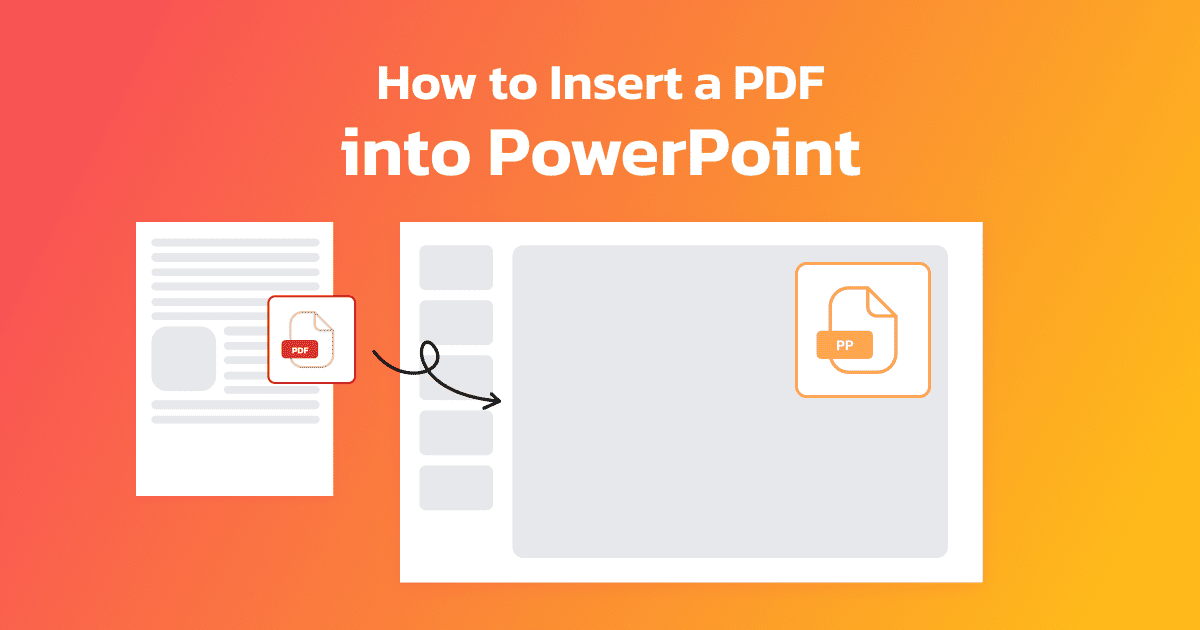
4 minute read | Last update: June 18, 2025
PDFs are a great way to add additional content into your PowerPoint presentations.
With the right tools and knowledge, it’s easy to add PDFs to your slides.
Here we explain the benefits of adding PDFs to your PowerPoint slides and how to do it using different methods, including using PDFinity’s handy online tool.
Can You Insert a PDF into PowerPoint?
Yes, it’s possible to add a PDF to PowerPoint slides. In the next section we explain different reasons why you might want to do this.
There are a number of ways you can insert PDFs into your presentations. Below we explain each method step-by-step, so you can choose the easiest way for you.
Why Insert a PDF Into PowerPoint?
Here are some of the key reasons why you should consider adding PDFs to your PowerPoint slides:
- Save time: Simply add existing documents and visuals instead of creating them manually in PowerPoint.
- Share information: Use PDFs for detailed visuals that cannot be easily replicated in PowerPoint.
- Add a professional touch: The addition of PDFs makes your slides more dynamic and polished.
- Maintain document quality: PDFs keep the same formatting, so adding them into slides means that the design and layout never change.
Find out how to insert a PDF directly into your slides in the next sections.
How to Insert a PDF File Into PowerPoint with PDFinity
The easiest way to add PDFs into your slides is with PDFinity’s PDF to PowerPoint Converter. Just follow these steps:
- Access our tool PDFinity’s PDF to PPT Converter
- Upload Click Upload Document and select your PDF file
- Convert Click the Convert button to switch from PDF to PPT
-
PowerPoint Select the PowerPoint format
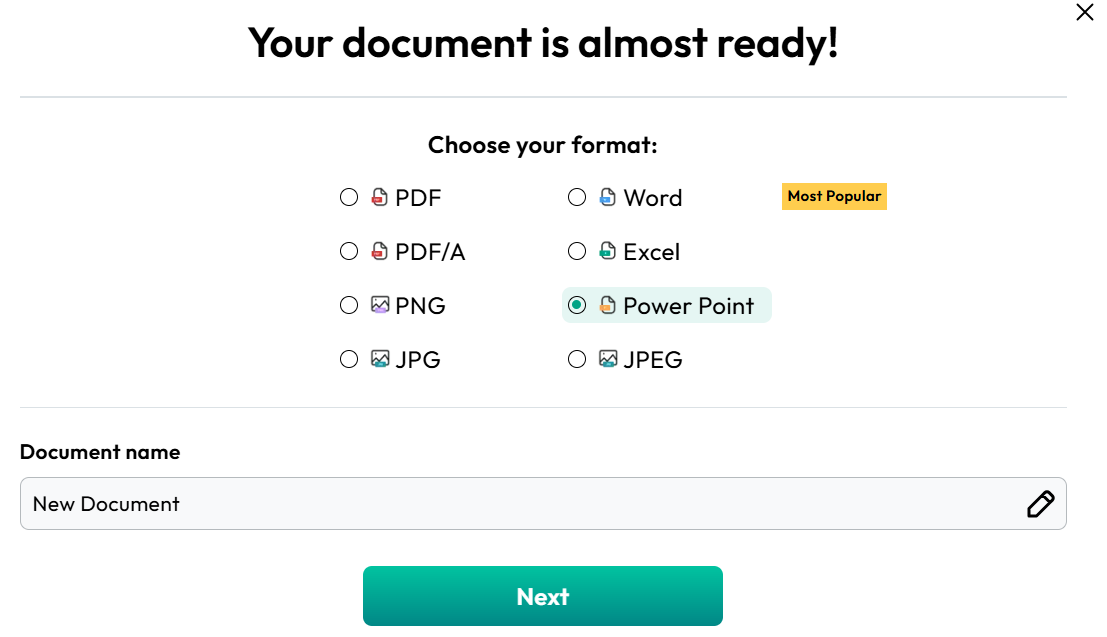
- Download Once your file has been converted click Download
With your new PPT file you can easily insert it into your PowerPoint slides.
How to Add a PDF to PowerPoint as an Object
An alternative way to insert a PDF into your slides is by embedding it as an object. This is useful if you want your file to be accessible.
Here’s how you can do it:
- Go to the slide where you want to insert the PDF
- Click Insert in the toolbar then select Object
- Select Create from File and choose your PDF
- Click OK to insert your file into the slide
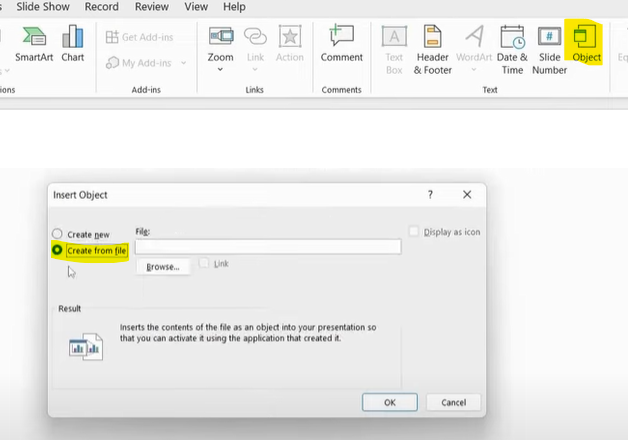
You can then access the PDF directly from the PowerPoint slide.
How to Insert a PDF Into PPT as a Link
Using a PDF link is handy for reducing file size and just referencing the document.
Here’s what to do:
- Go to the slide where you want to add your PDF
- Select Insert > Link
- Choose where on the slide you want the link
- Enter the URL of your PDF and click OK

The link to your PDF will now appear on the slide.
How to Insert a PDF into PowerPoint as an Image
You can also add your PDF as an image, which is great for adding static content.
Just follow these steps:
- Open the PDF and take a screenshot of the page you want
- Save the screenshot in JPEG or PNG format
- Go to the PowerPoint and click Insert > Pictures
- Select the screenshot and position it as you need
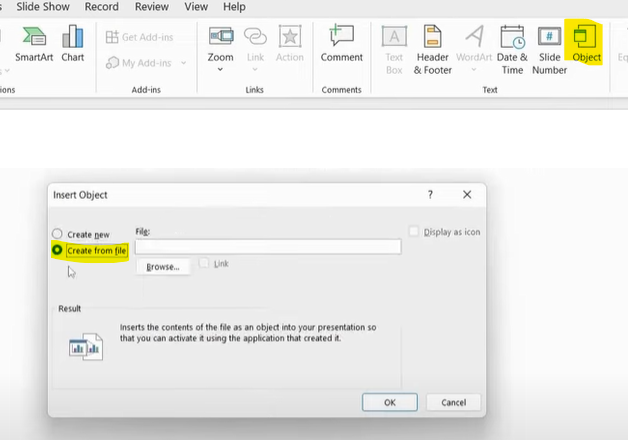
This technique is good for adding diagrams, charts, and infographics.
How to Insert a PDF into PowerPoint by Copy-Pasting
You can copy part of a PDF and paste it directly into your slide. This works well for short texts or small visuals.
Here’s how:
- Open the PDF file
- Select the text or image you want to copy
- Right-click and choose Copy
- Go to your PowerPoint slide and press Ctrl + V (or right-click > Paste)
This method is quick, but best for small sections rather than full pages.
What Else Can You Do Besides Inserting PDF Into PowerPoint?
PDFinity offers a wide range of useful tools for editing and converting PDFs, including:
- Convert PowerPoint to PDF: Our PPT to PDF Converter lets you switch PowerPoint presentations to PDF format for easy sharing.
- Convert JPG to PDF: The JPG to PDF Converter lets you merge images into a single PDF document.
- Edit scanned PDFs: Our Edit Scanned PDF Tool lets you easily change your PDF files.
- General PDF conversion: Our PDF Converter has everything you need for a range of file formats.
Access our online tools today for quick and easy file editing and conversion.
Share this article