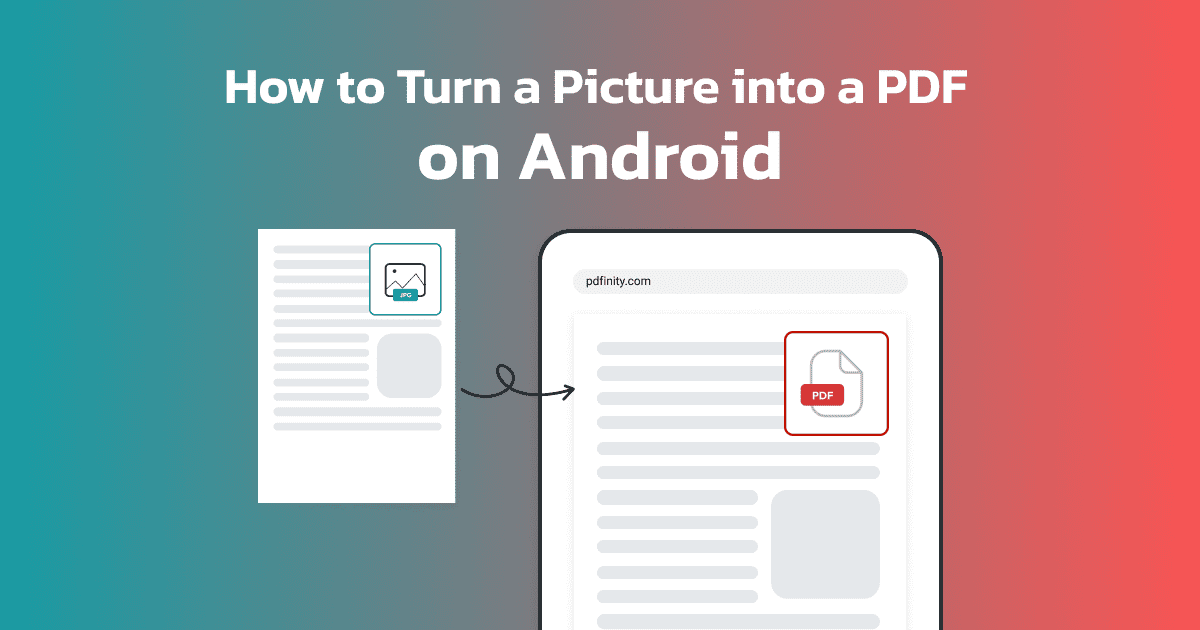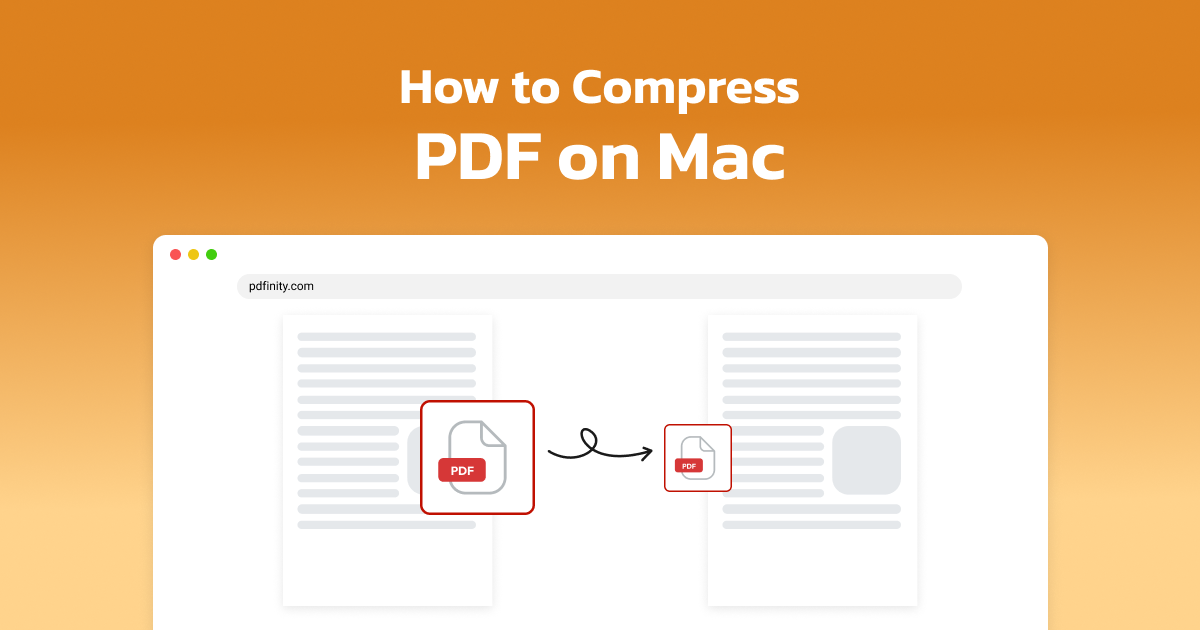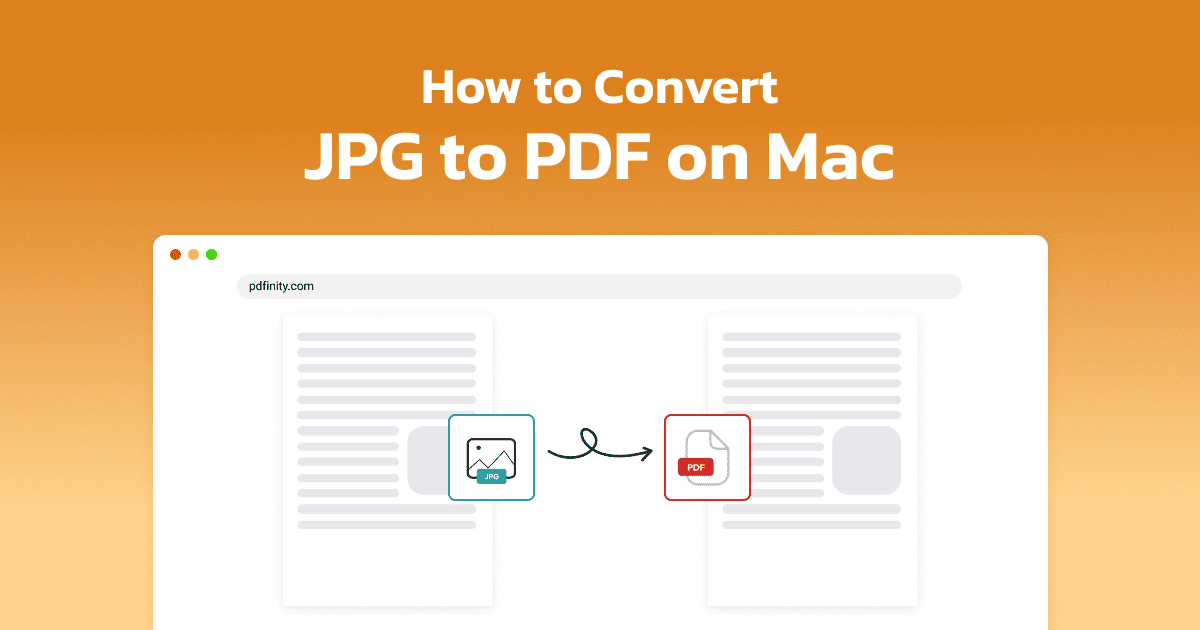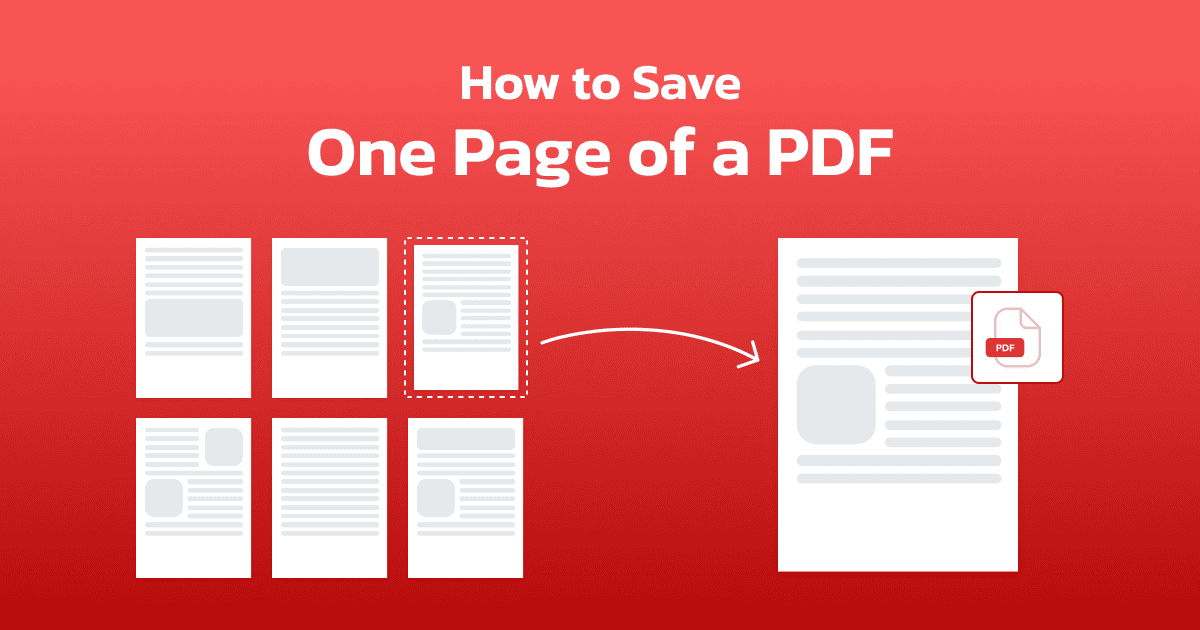
4 minute read | Last update: June 11, 2025
PDFs are versatile and widely used for sharing documents. But what if you only need one specific page from a lengthy PDF file?
In this guide, we’ll walk you through different methods to saving one PDF page.
Can You Save Individual Pages of a PDF?
Yes, it’s easy to save an individual page of a PDF. With modern tools and software, you can easily isolate and save a single page from a larger document.
Whether you’re using our online tool or a built-in app on your Mac, this article will explain how to do it efficiently.
How to Save Only One Page of a PDF by Deleting PDF Pages
Using PDFinity’s tool, saving a single page from a PDF is quick and straightforward. Follow these steps:
- Go to the tool Visit PDFinity’s Delete PDF Pages tool.
- Upload the PDF document Click on “Upload Document” and select the PDF file you want to edit.
-
Open the editor After uploading, click on the icon below the logo to open the editor in a new window.
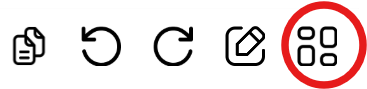
-
Select all pages In the right corner of the editor, click “Select All” to highlight every page in your document.

- Deselect the page you want to save Click on the specific page you want to keep, which will deselect it while the rest of the pages remain selected.
-
Delete the remaining pages In the left corner of the menu, click “Delete Pages”. This action removes all the selected pages, leaving only the one you deselected.

- Save your single page Click on “Save” in the bottom right corner to finalize your document. You can now download or apply further edits to your single-page PDF.
By following these steps, you’ll have the selected page available for download or conversion in no time.
How to Save One Page of a PDF on Mac
If you’re using a Mac, you can save one page of a PDF using our tool, as outlined in the previous section. Additionally, Mac users have another built-in option through the Preview app:
Steps to save a single page of a PDF using preview
- Open the PDF file in Preview.
- Navigate to the page you want to save.
- Click “File” in the top menu and select “Print”.
- In the print dialog box, choose the page range, selecting only the page you want.
- In the bottom-left corner of the print dialog, click the drop-down menu and select “Save as PDF”.
- Choose a location to save a single page of a PDF and click “Save”.
This method is quick and doesn’t require additional tools, making it a great alternative for Mac users.
Tips for Saving a Single Page From a PDF
Here are some tips to make saving a single page easier and more efficient:
Keep an organized copy
When working with PDFs containing contracts, invoices, or project plans, it’s helpful to keep a separate, organized copy of the original document for reference.
Use accurate names
Name your single-page PDF clearly to avoid confusion, such as “Invoice_Page3.pdf” or “ProjectOverview_2025.pdf”.
Check before saving
Double-check that the correct page is saved before deleting the rest or finalizing your file.
Consider file size
Saving one page can significantly reduce the file size, making it easier to share via email or upload to online platforms.
Work with secure tools
When working with sensitive documents, ensure you’re using a trusted and secure platform like PDFinity to protect your data.
More Features Besides Saving One Page of a PDF
PDFinity offers a variety of tools to simplify your PDF editing and conversion needs. Here are some of the features you can explore:
Merge multiple PDFs
Combine multiple PDF files into one using the Merge PDF tool. This feature is perfect for creating a single document from various sources, like combining scanned pages, reports, or forms.
Add signatures to PDFs
Sign important documents digitally with the Sign PDF tool. Whether it’s for business agreements, contracts, or forms, adding a signature is quick and hassle-free.
Convert PDFs to other formats
Easily convert PDFs to formats like Word, Excel, or JPG and vice versa using the PDF Converter. This feature is ideal for repurposing content or making edits in other file types.
Explore more tools
PDFinity offers additional tools to help you work with PDFs effortlessly. From splitting documents to compressing file sizes, we have solutions for every PDF-related task.
By leveraging these tools, you can save time and streamline your PDF management process. Start exploring PDFinity today and unlock the full potential of your PDFs!
Share this article